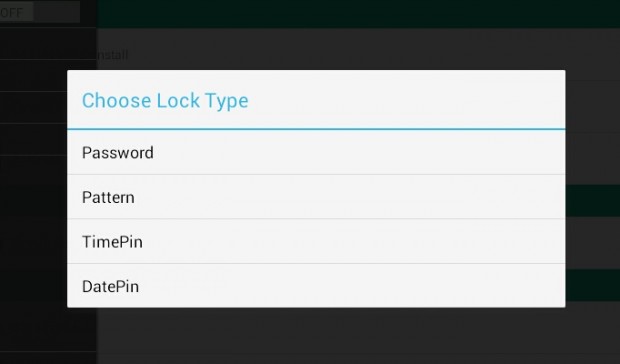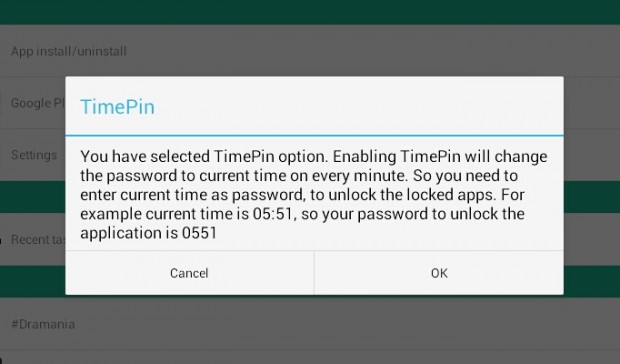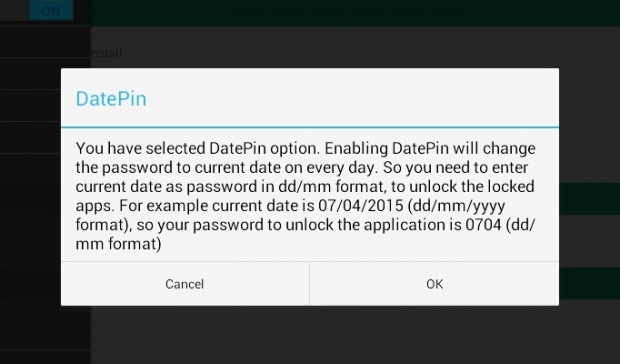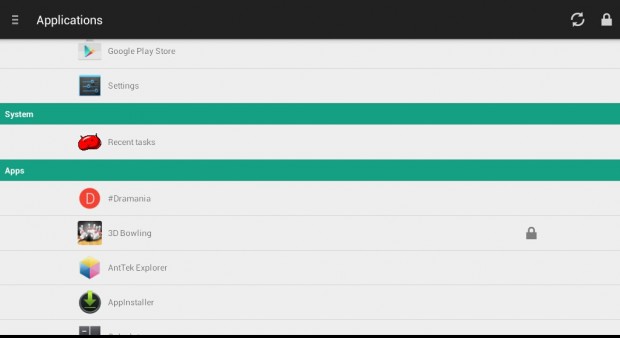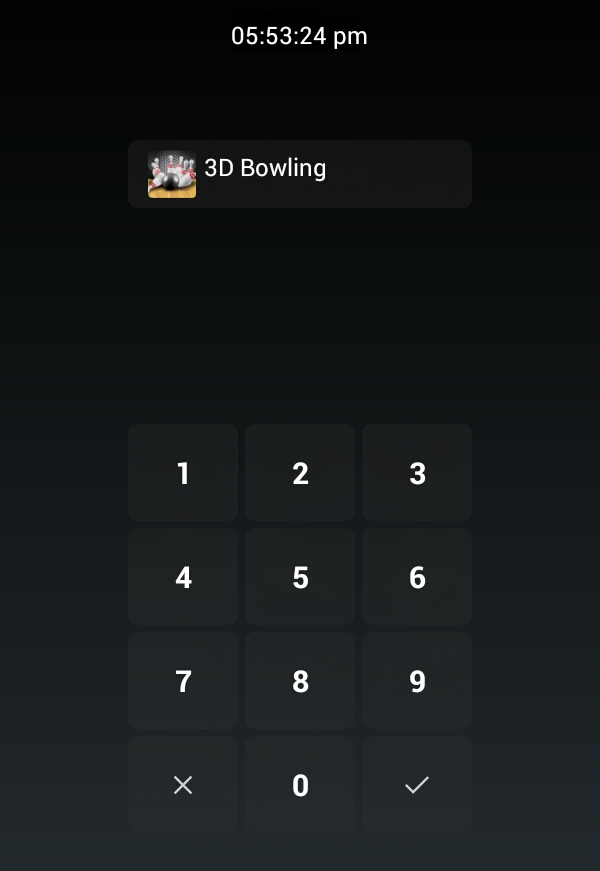Most app lockers offer the functionality of locking your apps using a four-digit PIN, pattern or password.
Now, what if you want to use the time or date as a way to secure your apps? Is that possible? Well, it is! Just read and follow the steps in this guide to get started.
How to use time or date as PIN for locking apps in Android
- First off, download the “App Lock by MirageStack” app from the Play Store. Install it on your Android tablet or smartphone.
- After installing the said app, open it. You will then be asked to send a copy of your recovery code to yourself. You need to keep the copy of the recovery code just in case you forget your actual app lock PIN or password.
- So what’s next? Just go back to the app and select your preferred “Lock Type”. With the App Lock by MirageStack, you can set a password or pattern to lock your apps. You can also set the time or date as your PIN.
- Since this post is all about using the time or date as PIN, you can select either “TimePin” or “DatePin”. Do note that if you use “TimePin”, you’ll need to enter the current time as PIN to unlock your apps. For example, if the current time is 06:08 PM then your PIN will be 0608.
- Now, if you want to use the “DatePin”, you should enter the current date in mm/dd format. So if the current date is 07/04/2015, your PIN will be 0704. No need to include the year.
- So that’s it. After confirming your preferred lock type, just select and tap any app from the list that you wish to lock.
- Once locked, you can only re-open the app for as long as you can provide the correct PIN.
It’s as simple as that.

 Email article
Email article