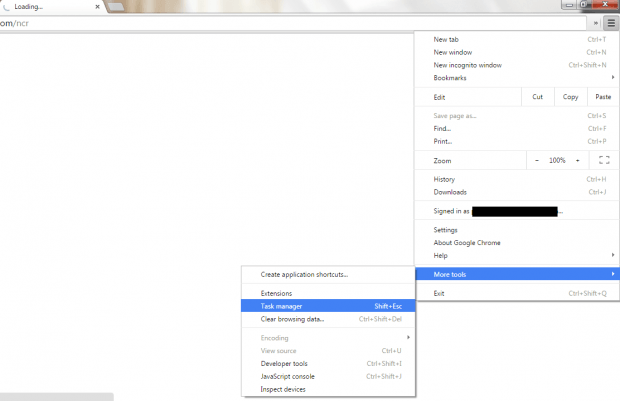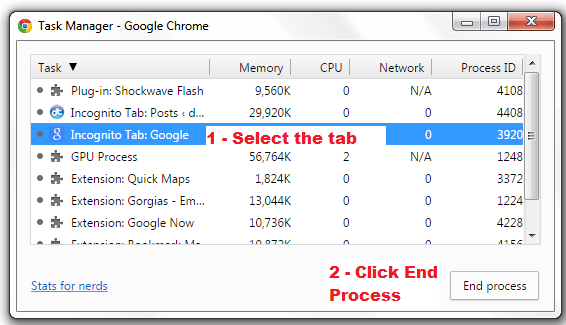It can’t be helped. No matter how much you try to avoid it, there will surely come a time where one of your Chrome tabs will become unresponsive. The reasons may vary of course, but what’s more important is that you know something like a “quick fix” for such problems.
After all, it does not only disrupt your work. There’s a chance that you could lose all your data especially if you’re browsing the web on Incognito mode.
How to force close unresponsive tabs in Chrome
Every time you encounter an unresponsive tab (you’ll usually get a notice whenever a tab becomes unresponsive), you may have the option to close the entire window. The problem with closing the entire window is that you could lose the progress that you’ve done in other tabs. So to prevent any potential loss of data, you can just opt to force close the unresponsive tab.
- To do so, simply click the Chrome “Menu” button that’s located at the omnibar. Once you see the menu, go to “More Tools” > “Task Manager”. Alternatively, you may just press “Shift + Esc” on your keyboard.
- Once you’re on the Task Manager window, browse the task list and select the unresponsive tab that you wish to force close.
- To confirm, click “End Process”.
- That’s it. Don’t forget to close the Task Manager once you’re done.
Do note that the unresponsive tab will not totally close but instead, it will show you a “He’s dead, Jim!” message. You may click “Reload” button below the message to load the tab again and see if it works.
If the problem still persists, try to check if it’s related to the plug-ins that you’ve installed.

 Email article
Email article