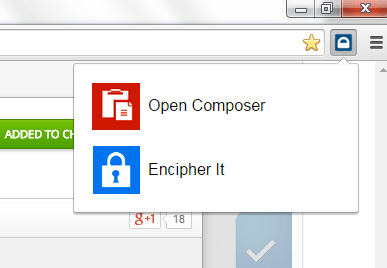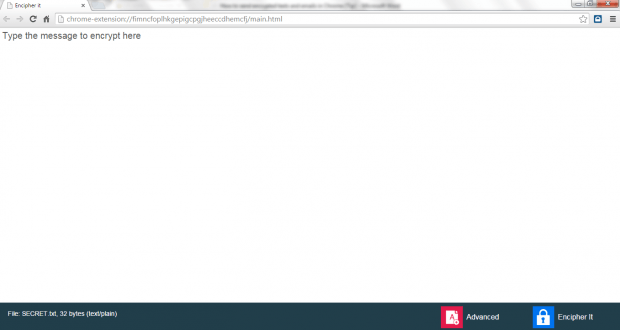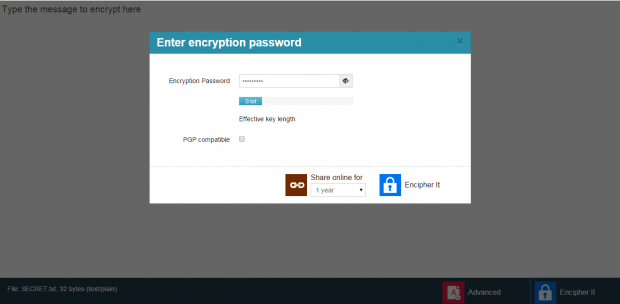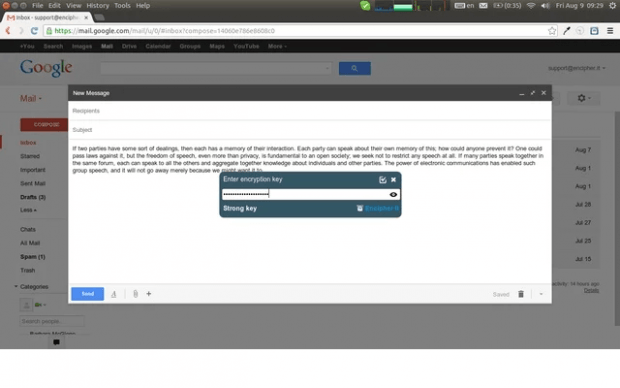Nowadays, you can never be sure whether the messages and emails that you send and receive are safe or not. At some point, some of your messages could be intercepted by anyone who wishes to pry or abuse your personal data. So if ever you’re sending any form of sensitive information online, you may consider encrypting it first. With encryption, you can minimize the risk of your data being stolen or intercepted by hackers.
How to send encrypted texts and emails in Chrome
- First, you will need to download and install a free web browser extension called “Encipher It”.
- After installing Encipher It in Chrome, you’re all set to encrypt or decrypt the messages that you send and receive online. With this extension, you can encrypt almost any type of text or email message as it works on almost any web service or application. It works on Facebook, Gmail, Yahoo Mail, Outlook, Twitter, etc.
- To manually encrypt a message, just click the Encipher It icon on your browser’s omnibar and then select “Open Composer”. Type or paste the message that you want and then click “Encipher It” to confirm.
- Enter your desired encryption password and then choose the time or duration before your file expires.
- After which, copy the sharing URL and then send it to your recipient. Remember, you must tell your recipient the password beforehand or else, he or she won’t be able to decrypt the contents of your message.
- Now, if you want to encrypt emails. Just compose a new email message and then click the extension’s icon on the omnibar. Set a password for your encrypted message and then click “Encipher It” to confirm. Send your email like usual.
- Once your recipient receives your email, it will be displayed in its encrypted format. So if your recipient would like to decrypt the email, he or she would need to install the extension as well as provide the correct encryption password.
So if you feel that you have a need for this type of extension, then go ahead and give it a try.

 Email article
Email article