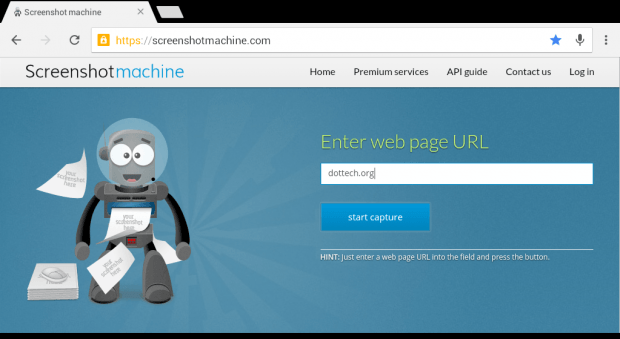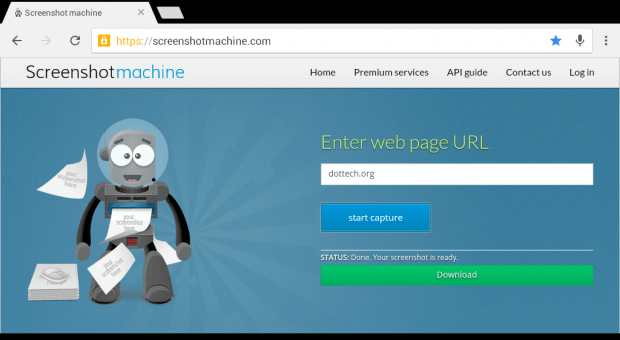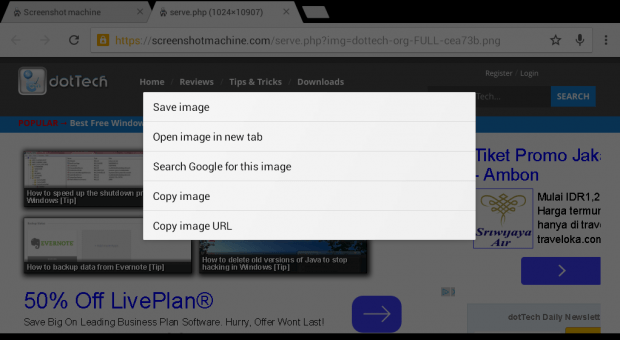Most Android devices have a built-in screenshot function. Therefore, you can screenshot almost anything including websites, apps, games and messages. The thing is the default screenshot function doesn’t support full web page screenshots. There’s also no built-in option of some sort in Firefox, Chrome and other mobile browsers.
So if ever the need arises and you really must take a full page screenshot of any webpage or post, then here’s what you can do.
How to take full page screenshots in Android
- For this, you can use any reliable, stable and fast-loading mobile browser like Chrome or Firefox.
- Now, go ahead and open your mobile browser.
- Open the “Screenshotmachine” site on your mobile browser.
- Once you’re on the site, type the full URL of the website or page that you want to take a screenshot with. Type the URL on the field provided.
- Click “Start Capture” to proceed.
- Wait while the site processes your request, you can check the status message right below the “Enter web page URL” section to know whether your request has been successfully processed or not.
- If successful, you’ll get the “Your screenshot is ready” message so all you need to do is to click the “Download” button and the full web page screenshot version of the site that you’ve provided will be automatically loaded in a new tab.
- So what’s next? Simply long-press on the screenshot and then select “Save image” to download and save it to your device. Your screenshot will be saved in PNG format.
That’s it. You’re done.

 Email article
Email article