To check a website’s HTML, you would usually open the source code in the browser. Then you’ll need to scroll through the source code to find some specific HTML on the page. The Copy HTML Firefox add-on gives you a quicker way to check Web page code.
Copy HTML is a relatively basic add-on with which you can copy HTML code on a Web page by selecting an option on Firefox’s context menu. This is the Copy HTML page on Mozilla website. You can add the extension to Firefox from there.
Once added to the browser, open a website page to copy HTML from. Then select some text on the page and right-click to open the context menu in the shot below. Now it will include a Copy HTML option it.
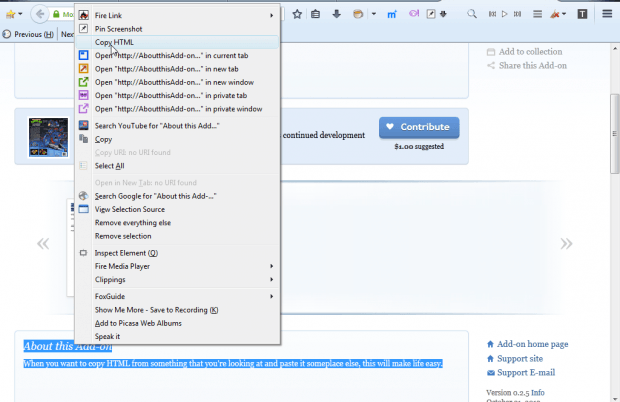 So select that option to copy the text and its HTML code. Open a word processor, or other software package, to paste the HTML into. Then press Ctrl + V to paste the HTML as shown in the snapshot below.
So select that option to copy the text and its HTML code. Open a word processor, or other software package, to paste the HTML into. Then press Ctrl + V to paste the HTML as shown in the snapshot below.
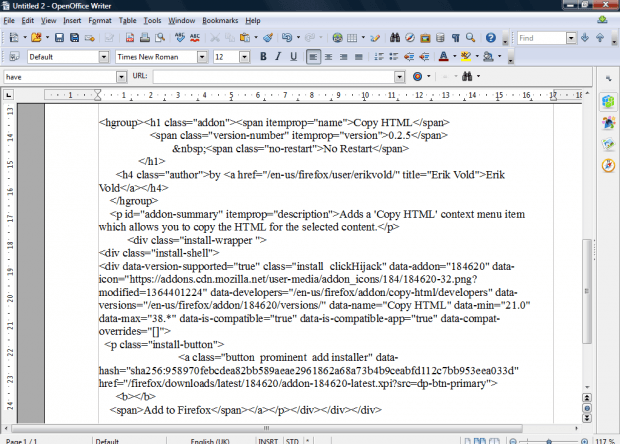 Both the selected text and its HTML tags are copied into the document. So you could paste that HTML into an HTML editor to copy formatting from another website in your own. Then erase the website text and images from the code and replace them with original content.
Both the selected text and its HTML tags are copied into the document. So you could paste that HTML into an HTML editor to copy formatting from another website in your own. Then erase the website text and images from the code and replace them with original content.
Website developers will find Copy HTML a handy add-on. It might also come in handy for copying HTML into blog posts. With it you can now quickly copy HTML from selected parts of a page without opening the website source code in Firefox.

 Email article
Email article



