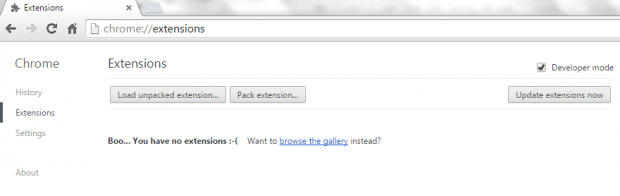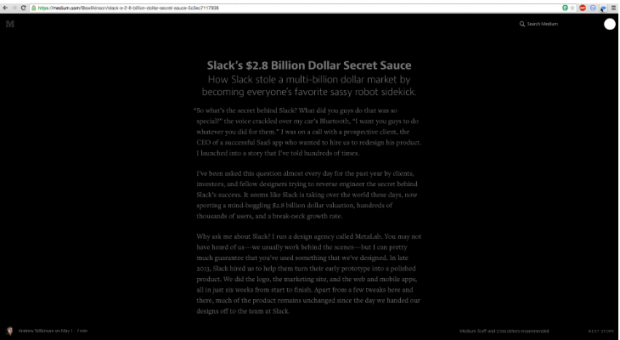In Chrome, there are third-party apps that you can use to switch the layout for watching videos in “Cinema Mode”. With Cinema Mode, you can dim everything else on the page except for the video. Now, if you’re wondering if you can also do a similar thing while you’re reading, well, it’s possible.
In just one click, you can enable “Night Vision” on any web page or article. It’s great especially if your eyes are still adjusting to the screen brightness. If you want to learn how, simply read on.
How to switch to night mode when viewing web pages in Chrome
- First, you’ll need to download the ZIP package of the “Mata” Chrome extension from GitHub. Save the ZIP package to your computer. For easy access, you can place the file on your desktop.
- After downloading the file, unzip it. Look for the “Mata-master” folder in your directory. It’s where your unzipped files are located.
- So what’s next? Just open Chrome and then type chrome://extensions on your web browser’s address bar. Press “Enter”.
- Next, Chrome will load your extensions page and from there, make sure to check the “Developer Mode” option.
- Moving on, just drag and drop the “Mata-master” folder from your computer into Chrome’s extensions page. It will automatically add and enable the said extension.
- So that’s basically it. The extension will add a blue eye icon on your browser’s address bar. Just click on the icon to switch the web page layout to “Night Vision Mode”.
It’s that simple.

 Email article
Email article