Draw is one of the OpenOffice applications that you can add plug-ins to. The Diagram extension is a good addition to Draw. With that you can quickly set up organization diagrams.
This is the Diagram page on the OpenOffice website. Press Download extension to add this plug-in to OpenOffice. Click the Open with radio button to open the Extension Manager and add Diagram to the software suite. Run Draw and then click Insert > Diagrams to open the window in shot below.
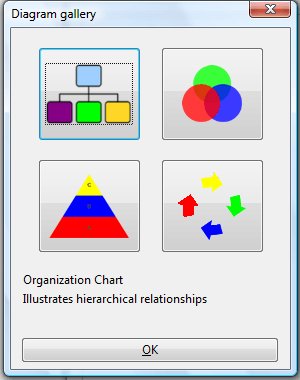
You can select four diagrams from that window. They are charts that you can add to documents to show organization structures such organization, pyramid, venn and cycle diagrams. For example, you can select to add an organization chart as below.
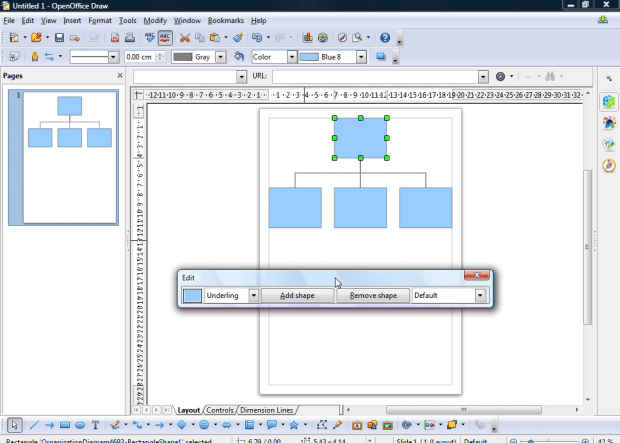
The add-on includes a toolbar to edit the graph from. Press the Add shape button to add more shapes to the graph. Alternatively, select Remove shape to delete shapes.
The toolbar includes a drop-down list you can select to further customize a selected shape. For example, you can select Rounded to add curved corners to the graph’s shapes. Click Gradient to add color gradients as shown below.
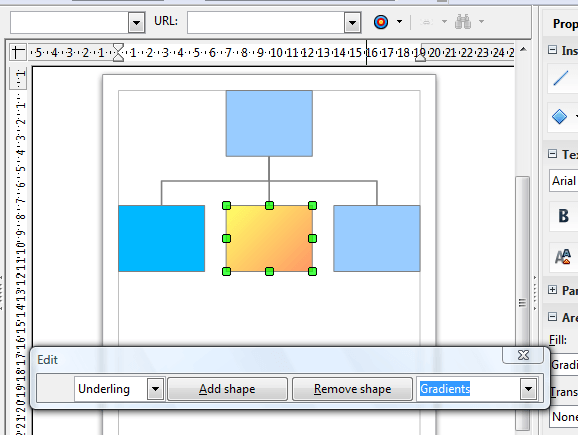
Double-click a shape on the on the diagram to adjust its dimensions and angle. When there are green boxes around its border you can drag the cursor to adjust the dimensions. If a shape has red circles around the border select a corner and rotate the mouse to adjust the angle as shown below.
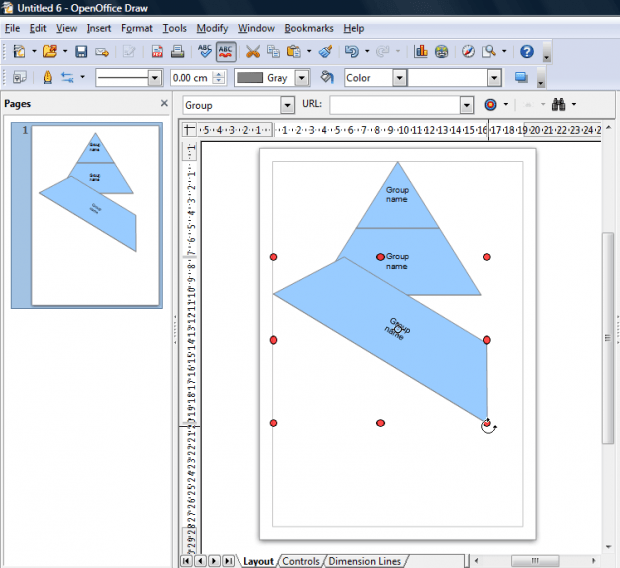
For further options, click a shape on the graph and press the Properties button on the sidebar. That will open the options in the shot below. There you can select a variety of options for the selected shape such as text formatting, fonts, colors, etc.
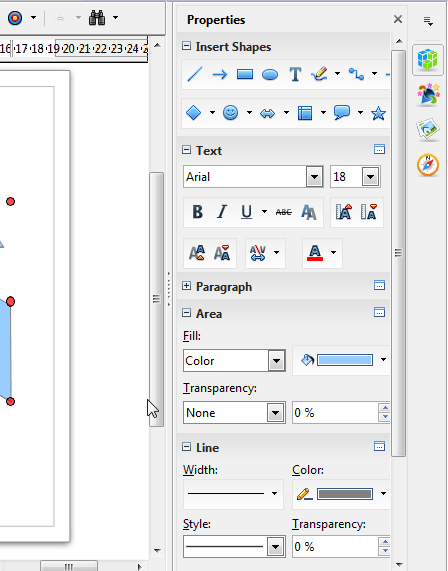
So that’s how you can add diagrams to Draw documents. With the Diagram extension you can can quickly set up an organization, venn, pyramid or cycle chart in Draw. The plug-in also works in OpenOffice Impress.

 Email article
Email article



