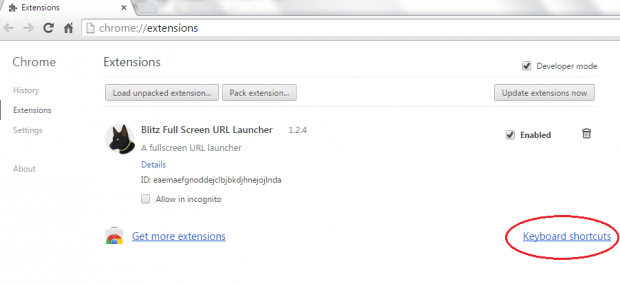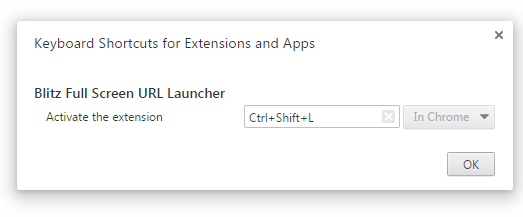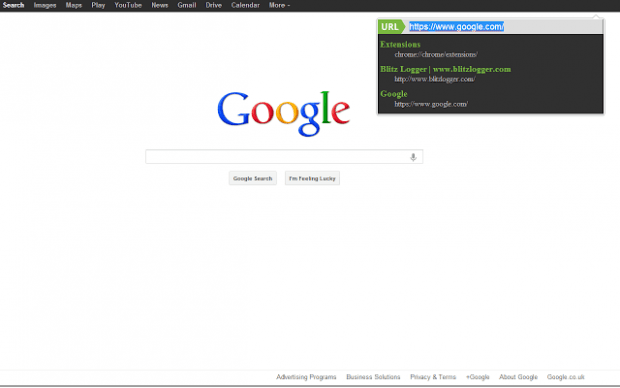When viewing a Chrome window or tab in full screen, the address bar usually disappears. This eventually limits you from going to any site by directly typing its URL. So if you still want to be able to enter a URL in Chrome’s full screen mode even without the address bar, just follow the steps listed below.
How to enter a URL while viewing Chrome in full screen
- First of all, you must add the “Blitz Full Screen URL Launcher” extension for Chrome. Just click here to go to the extension’s official Web Store page.
- Once added, go to your browser’s extensions page. Type chrome://extensions on the address bar and then press “Enter”.
- On the extensions page, click the “Keyboard shortcuts” link right below the extensions list.
- On the dialog box that appears, assign a custom keyboard shortcut for Blitz Full Screen URL Launcher. For example, you may use the “Ctrl + Shift + L” shortcut to activate the said extension on your web browser.
- Click “OK” to confirm.
- So what’s next? Just view any page in Chrome and then switch the viewing mode to full screen (F11).
- Once you’re viewing Chrome in full screen, just enter the keyboard shortcut that you’ve set for the extension (ex. Ctrl + Shift + L) to open the URL field in a popup window.
- Enter your desired URL and then press “Enter” to navigate to the URL in the current tab. Press “Shift + Enter” to navigate to the URL in a new tab.
So that’s it. You’re done. Go ahead and try it out.

 Email article
Email article