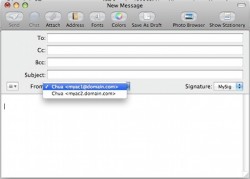 Whether you are at school or working in a team environment for a day job, there are often times where sending out group emails is an excellent idea. There’s a significant upside to be had by pushing out group emails, including time saving, a potential reduction of mistakes, saving your fingertips, have the email arriving at the same time for each person and so on.
Whether you are at school or working in a team environment for a day job, there are often times where sending out group emails is an excellent idea. There’s a significant upside to be had by pushing out group emails, including time saving, a potential reduction of mistakes, saving your fingertips, have the email arriving at the same time for each person and so on.
REQUIREMENTS
- You must learn how to create a group contact with Mac first before you can email the group contacts list.
- The guide we are showing you today has the default and a stock Mac email client in mind. However, you can send group messages from numerous email client. The steps will potentially come with minor changes if you are using a different client.
HOW TO SEND AN EMAIL TO A GROUP OF CONTACTS ON MAC
- Open the stock email application on your Mac as if you are going to create a new email the “normal” way.
- Click the mouse in the “To” field just like you would when adding the recipient.
- Instead of typing a person’s name, type the name of the group and that group will appear.
- After typing a few letters it should auto-fill with the suggestion that it thinks might be the group you are wanting. You can stop typing now and click the mouse out of the field ant it will add that group as the recipient.
- Fill in the body of the email, as well as the email title as you would any other email. If you don’t already know, that means entering the title you want the recipient to see when they receive the email.
- The email will also show who it is from. In this instance, that would be Mathew Diekhake. To the right of that is the option to add a signature such as dot Tech. That will now show the recipient the email is from Mathew Diekhake from dot Tech when they open the email.

 Email article
Email article



