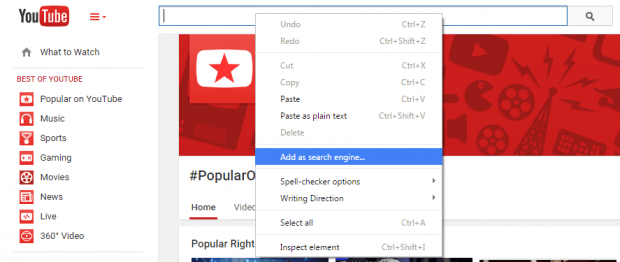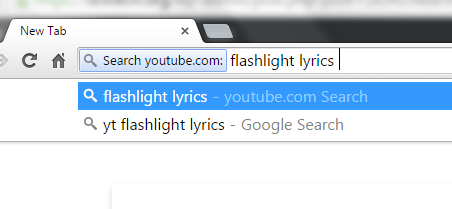Chrome has a custom search engine feature wherein you’re able to add any site as a search engine. With this, you can easily search a site right within your Chrome address bar. For example, if you add YouTube as your custom search engine, you can easily look for specific YouTube videos via the address bar without even going to the actual YouTube site. The search query will then lead you to the actual results page. Needless to say, this option is really great for sites like YouTube, Flickr, SoundCloud and Pixabay.
Now, you might be thinking that it’s difficult to do. Well, not really. As a matter of fact, you can easily do it via the right-click menu.
How to add any site as search engine via right-click menu in Chrome
- Open your Chrome browser and in a new tab, go to the main page of the site that you want to add as a custom search engine (ex. YouTube).
- Once you’re on that site, find its main search bar and make sure that your mouse cursor is inside the search field.
- Next, right-click on the search field or search box and then on the right-click menu, select “Add as search engine”.
- On the Edit Search Engine dialog, set the name, keyword and URL for your custom search engine. For the keyword, you can use acronyms or initials. For example, if you want to set YouTube as a custom search engine, you can set “yt” as the keyword.
- Make sure that all of the fields in the Edit Search Engine dialog are confirmed with a green check mark.
- Once done, click “OK” to confirm.
- That’s it. To start searching within that site, just type the designated keyword on the address bar and then press “TAB”.
- Type what you want to search and press “Enter”.
- You will then see the results of your search query on the site’s actual page.
It’s as simple as that.

 Email article
Email article