The Cupertino company recently released iOS 9 beta versions for mobile devices and OS X El Capitan beta for Mac users. Today I’ll show you how you can easily install OS X 10.11 El Capitan Public Beta. The process is similar for both: head over and sign up to the developers program if you haven’t already. You need around $99 to sign up and become a registered developer which gives you an all-access pass to everything Apple has to offer. With the addition of the Apple Watch, we are getting more value for money now than ever before.
Here’s the guide on how to install the latest OS X 10.11 El Capitan Public beta release, assuming you are already a registered developer.
HOW TO INSTALL OS X 10.11 EL CAPITAN PUBLIC BETA
1. Open the email you received to become a member of the beta program.
2. Click the link in the email that says “Go to the Apple Beta Software Program”.
3. Those of you who signed up a while ago and don’t have the email can point your browser to https://beta.apple.com/sp/betaprogram/
4. Sign in to the home page of Apple by adding your credentials in the allocated spaces, ie: username and password.
5. The first page in your account gives two options. Choose the OS X option and not the iOS option.
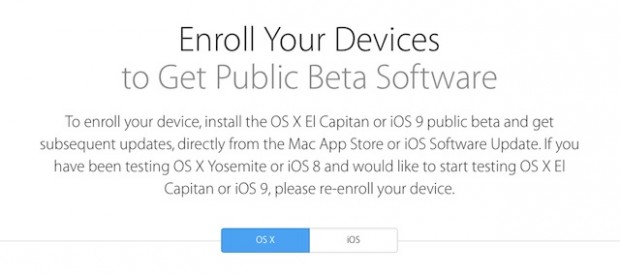
6. Take a backup of your OS now, as the screen suggests. Doing so will mean you can restore any data you may lose past this point. You might like to read how to backup with Time Machine for that.
7. Download the El Capitan beta release.
8. Enter your redemption code. You’ll get a message saying “code redeemed successfully”.
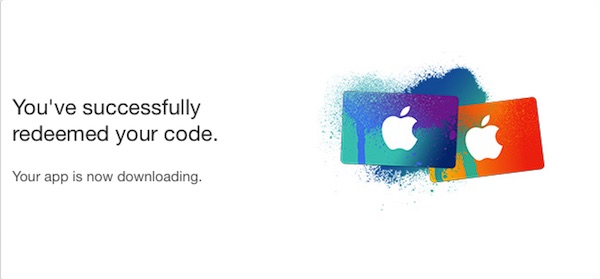
9. Your OS will take over from here. Click the continue button and it will finish downloading.
10. Leave it to download because it can take up to an hour to complete.
If you prefer remaining at the computer, you might be interested in reading how to update Yosemite with some El Capitan features.

 Email article
Email article



