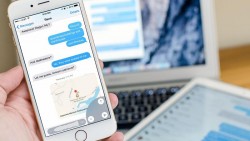 Are you having a problem syncing messages between iPhone and Mac? One of Apple Mac’s great features of late has allowed users to load the messages that let’s you transfer them to computer. Unfortunately, new features don’t always work flawlessly, and in this instance, some aren’t finding the messaging transfer running smoothly to say the least.
Are you having a problem syncing messages between iPhone and Mac? One of Apple Mac’s great features of late has allowed users to load the messages that let’s you transfer them to computer. Unfortunately, new features don’t always work flawlessly, and in this instance, some aren’t finding the messaging transfer running smoothly to say the least.
The problem isn’t due to any fault of Apple’s. There isn’t a bug of any description, per se. However, there is a common problem users face when they set up iMessages on the iPhone based on the phone number and not the Apple ID. Here’s a solution for that problem:
REQUIREMENTS
- You need the iPhone and the Mac computer handy.
HOW TO FIX IMESSAGES FROM THE IPHONE NOT APPEARING ON MAC
1. Turn on the iPhone and tap on the ‘Settings’ app.
2. Scroll down until you see ‘Receive At’ and tap it.
3. Tap the ‘Use your Apple ID for iMessage’ option.
4. Navigate back out of the Settings.
5. Turn on the Mac and check the Apple ID you are using on the iPhone matches with the same one you are using on the Mac.
6. Now point to https://appleid.apple.com and log in with the same Apple ID.
7. Click where it says ‘Phone Numbers’ toward the bottom left on the display.
8. Make sure the correct mobile phone number is used in the phone number field.
9. Click to save the changes.
Voila! You should now find the syncing messages between Mac and iPhone problem solved.

 Email article
Email article



