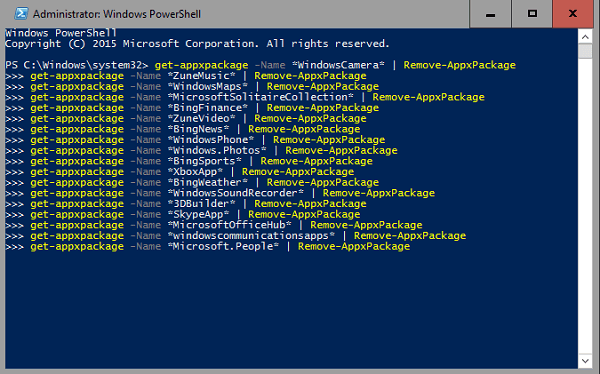Just like with our Android smartphones, Windows comes with pre-installed apps. However, unlike Android smartphones, Windows doesn’t require any kind of root access to delete or uninstall these pre-installed applications.
A list of some, but not necessarily all apps you can remove:
- Xbox
- Voice Recorder
- Groove Music
- Sports
- News
- Calendar
- Money
- Travel
HOW TO UNINSTALL WINDOWS 10 PRE-INSTALLED APPS
1. Perform a standard search from the taskbar for “PowerShell”.
2. Right-click over the that result called “Windows PowerShell”.
3. You’ll get a short menu with options. Choose to run it as an administrator.
4. Type the name of the app you wish to uninstall. Those who cannot find the full name or correct spelling should be able to get away with finding the names by following the step during the guide.
5. Copy and paste this command “Get-AppxPackage | ft Name, PackageFullName -AutoSize or Get-AppxPackage –AllUsers” into the PowerShell and it will reveal a string of packages associated with that name.
6. Type the next command and substitute where it says your app name for the app you want removed: “Get-AppxPackage *YourAppName* | Remove-AppxPackage”. As long as you write the first few letters correctly it will recognize the app. Of course, you may write the name in full if you wish.
Job done. That’s all you need! Let us know in the comments how you went.

 Email article
Email article