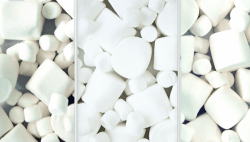 These are the guidelines to root Nexus 9 on Android 6.0 Marshmallow with build number MRA58K. The MRA58K build is the final factory image build number after the official release; this is not a developer preview build any more. Once you have root access on the Nexus 9, you can install all of the root-only apps from the Google Play Store. We are also showing you how to install a custom recovery during the guide which is your gateway to flashing any custom ROMs available. There will be a limited number of ROMs until developer make more.
These are the guidelines to root Nexus 9 on Android 6.0 Marshmallow with build number MRA58K. The MRA58K build is the final factory image build number after the official release; this is not a developer preview build any more. Once you have root access on the Nexus 9, you can install all of the root-only apps from the Google Play Store. We are also showing you how to install a custom recovery during the guide which is your gateway to flashing any custom ROMs available. There will be a limited number of ROMs until developer make more.
REQUIREMENTS
- Only use this guide with the Google Nexus 9. We are making different guides and one for each Nexus device so you won’t miss out.
- You should be running the Android 6.0 marshmallow final factory image with the build number MRA58K.
BEFORE WE BEGIN
- Download the HTC USB Drivers.
- Check that you have the USB Debugging Mode enabled. Point to the Apps > Settings App > Developer Options > check the USB Debugging Mode box.
- If you aren’t seeing any Developer Options menu, don’t worry. It doesn’t mean you or I am crazy. It just means it needs unlocking. Point to the Settings > About Device and tap where it says the build number. Keep tapping and eventually it will count you down with the number of taps remaining until the Developer Options menu is unlocked. Now the Developer Options is no longer hidden.
- You do void the warranty of the Google Nexus 6 when you follow this guide. You will need to unroot the device before you can get that warranty working again. Furthermore, you will need to return to the stock recovery if you follow our guide through hot installing the custom recovery which we know most of you will. You will need that custom recovery to install custom ROMs.
HOW TO ROOT THE GOOGLE NEXUS 9 ON ANDROID 6.0 MARSHMALLOW
- Download the ElementalX custom kernel from here.
- Download the SuperSU from Chainfire here.
- Download the above files to the desktop of a computer.
- Connect the Google Nexus 9 to the computer.
- Transfer those files (SuperSU and ElementalX custom kernel) to the internal SD card still zipped.
- Follow the guide to install TWRP recovery on the Google Nexus 9 running Android 6.0 Marshmallow if you haven’t already.
- From the main recovery menu, choose the ‘install’ button.
- Now choose the ‘install zip from SD card’ option.
- Browse the SD card for the ElementalX kernel and swipe to confirm you want to install it.
- Go back to the install button, followed by ‘flash zip from SD card’ and browse the SD card for the SuperSU file.
- Swipe to confirm you want to install the SuperSU file.
- Remember that both the SuperSU and ElementalX kernel must be zipped for you to install them.
- Now go back to the main recovery screen and choose to the reboot button. Now reboot the system.
- The end result should be you now have a custom recovery and root access on the Google Nexus 9 tablet running the latest Android 6.0 Marshmallow factory image with build number MRA58K.

 Email article
Email article



