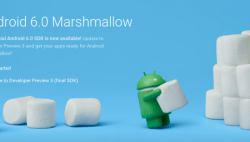 If you want to be able to root the Google Nexus 7 2013 running Android 6.0 Marshmallow MRA58K, first you must install a custom recovery on the tablet. Once you have the custom recovery installed, you can enter the recovery mode and flash the required SuperSU. The steps to install TWRP recovery on Nexus 7 2013 on Android 6.0 MRA58K Marshmallow are simple. We are using the TWRP recovery today due to the fact that it’s easy to use and has a touch-based user interface.
If you want to be able to root the Google Nexus 7 2013 running Android 6.0 Marshmallow MRA58K, first you must install a custom recovery on the tablet. Once you have the custom recovery installed, you can enter the recovery mode and flash the required SuperSU. The steps to install TWRP recovery on Nexus 7 2013 on Android 6.0 MRA58K Marshmallow are simple. We are using the TWRP recovery today due to the fact that it’s easy to use and has a touch-based user interface.
REQUIREMENTS
- You can only use this guide on the Nexus 7 2013.
- Furthermore, it is only recommended you follow this guide for the Android 6.0 factory image with build number MRA58K.
BEFORE WE BEGIN
- Download the universal USB driver from this page by Koush and install it on your computer.
- You must be using a Windows PC to follow this guide. To connect to the Windows PC, you will need USB Debugging enabled. You can do that from the devices Settings. Point to the Settings > Developer Options > USB Debugging and check the box if it is empty.
- As you probably know, you are voiding the warranty by using this guide and flashing a custom recovery on your device. Luckily for you, it’s fairly easy to flash a stock recovery back on the device at the same time as you are flashing a stock Android ROM back on your device should you chose to unroot and get rid of the custom recovery. By doing that, you can then send it away for free repairs if it’s under warranty.
STEPS TO INSTALL TWRP RECOVERY ON GOOGLE NEXUS 9 RUNNING ANDROID 6.0 MARSHMALLOW
- Download the Android SDK you need for you computer.
- Follow the guide and learn how to set up ADB and fastboot in Windows.
- Download the TWRP recovery for the Google Nexus 7 2013 edition from here.
- As you can see, we are giving you the link for TWRP recovery as the custom recovery to install. However, you can easily install CWM recovery if you prefer that version of custom recovery.
- Long-press the Power button and shut down the Google Nexus 7 2013.
- Reboot to fastboot mode by holding the Volume Down and Power buttons at the same time. Connect the Nexus 7 2013 to the computer.
- Wait until you see the screen change before letting go and choosing fastboot from the menu.
- Open the folder where you have ADB and fastboot.
- Hold the shift key on the keyboard and right-click an empty area where there is no file. It should result in a new menu on the page where you can choose to open the command window here.
- Type the first command: ‘fastboot flash recovery openrecovery-twrp-2.7.0.0-flo.img’.
- The Nexus 7 screen will change and you can choose recovery from the screen.
- Now you can follow the guide on learning how to root the Google Nexus 7 2013 on the latest Android 6.0 Marshmallow.

 Email article
Email article



