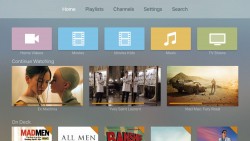 As the Apple fans among you will now, the Apply TV 4 has launched and will give your television sets a bunch of extra features you couldn’t otherwise get from a smart TV, including new gaming features. While gaming is probably at the forefront of the new Apple TV 4 set top boxes, there’s much more you can do like using the new App Store that’s getting filled with more apps each day that goes by. On top of that, you still get all the usual benefits you would expect from one of the best TV streaming services in the world.
As the Apple fans among you will now, the Apply TV 4 has launched and will give your television sets a bunch of extra features you couldn’t otherwise get from a smart TV, including new gaming features. While gaming is probably at the forefront of the new Apple TV 4 set top boxes, there’s much more you can do like using the new App Store that’s getting filled with more apps each day that goes by. On top of that, you still get all the usual benefits you would expect from one of the best TV streaming services in the world.
One of the best features in relation to listening to streamed content that arrived before the Apple TV 4 is Bluetooth headsets. The Bluetooth headset lets users listen to music, video or gaming content without the need of a cable connecting the headset to a peripheral device. Instead of the cable, you could connect it with the device you are using via Bluetooth. That’s always been really easy to do with smartphones — usually you can just turn the Bluetooth on and it will pick up your device. Things are more difficult with some computers depending on your computer’s operating system and age. Knowing how to connect Bluetooth headphones to Apple TV 4 can be equally as challenging to anyone who doesn’t know how it’s done. The guide does require you to navigate using the new Apple Tv and enabling the Bluetooth first, so lets check out how it’s done.
HOW TO CONNECT BLUETOOTH HEADPHONES TO APPLE TV 4
1. Put the wireless Bluetooth compatible headphones in ‘pairing mode’. Activating the pairing mode is different for each set of headphones, so you’ll need to refer to your unique booklets you should have when you bought yours. Once you get that done ,we can teach you the rest.
2. Turn on your Apple TV and have it open on the main homescreen.
3. Now navigate to Settings > Remotes and Devices > Other Devices > Bluetooth.
4. Once your headphones are in the pairing mode, the Apple TV will begin searching for any headsets that are within range. In other words, as long as you have your headphones handy, the Apply TV should now detect them automatically.
5. Select the Bluetooth accessory that is your headphones. You should see the same name of your bran on the display. For example, if you own a set of Beats, it will say Beats Wireless under the Bluetooth menu.
6. Now that your Bluetooth headphones are selected, the Apple TV will attempt to connect your headphones with the Apple TV box.
Note: some headsets might require you entering a Pin Code before they will accept the connection. You’ll find that code along with your headphone documents and not in any of the Apple TV documentation.
7. Your headsets should now automatically appear under the ‘My Devices’ menu of Apple TV and they will automatically stay connected every time you turn it on provided they are within range.
8. Swipe down from the top of the Siri Remote touch-pad to bring up the audio options where you can switch between Bluetooth and normal speakers.
That’s all you need to do to connect Bluetooth headphones to Apply TV 4 — the latest version of Apple TV just released.

 Email article
Email article



