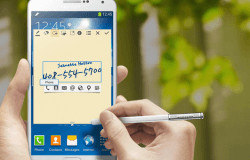 Those of you with the Samsung Galaxy Note 3 smartphone running Android 5.0 Lollipop can easily root that software update by using Chainfire’s CF-Root tool. Chainfire’s tool is extremely popular for Samsung devices thanks to it’s idealism’s of keeping your device as close to stock as possible.
Those of you with the Samsung Galaxy Note 3 smartphone running Android 5.0 Lollipop can easily root that software update by using Chainfire’s CF-Root tool. Chainfire’s tool is extremely popular for Samsung devices thanks to it’s idealism’s of keeping your device as close to stock as possible.
REQUIREMENTS
- The rooting package is based on Android 4.4.2 KitKat with firmware build number KOT49H.N900TUVUCNB4. You must downgrade to that firmware before using this guide to root your device.
- You must have the Samsung Galaxy Note 3 with the SM-N900T model number before you can follow this guide. If you install this rooting tile version on a different device, you will brick that device. While that sounds intimidating, you can easily find out your model number so you don’t make a mistake. Just head over to the Settings, followed by About Device menu and take a look.
BEFORE WE BEGIN
- Download the Samsung USB Drivers for your Windows PC by following through our link to the driver downloads page. You’ll see the Samsung OEM when you scroll down the page.
- Those of you wanting to try something a bit different can install the ADB drivers made to work for just about all devices from ClcokworkMod.
- You are voiding the Samsung warranty agreements by following this guide and rooting your Samsung Galaxy Note 3 device. You can unroot most devices and get the warranty working again. However, that only works if your device isn’t one of the Samsung devices that comes with Knox security.
- You must have the Samsung Galaxy Note 3 bootloader unlocked before you can follow this guide. We are not teaching you how to do that here.
HOW TO ROOT SAMSUNG GALAXY NOTE 3 SM-N900T ON ANDROID 5.0 LOLLIPOP
- Download the CF-Root package from this link.
- Download one of the latest versions of the Odin flashing tool from this link.
- You want to download both files to the Windows PC and transfer them over to the desktop.
- Right-click over the files once they are on the desktop and select the ‘extract here’ option from the menu.
- Double-click the Odin flashing tool and run that Odin tool on your computer — that’s where you will flash your tooting file in a minute.
- Reboot the Samsung Galaxy Note 3 to download mode — you must start with the device off for that to work.
- Connect the Samsung Galaxy Note 3 to the computer with the USB cable.
- Click the PDA or AP button from the Odin user-interface.
- Browse the computer’s desktop and upload the CF-Root executable file that you extracted earlier.
- Click the Start button from the Odin user-interface and the Odin flashing tool will now flash that CF-Root file on your device and grant it rooting permissions.

 Email article
Email article



