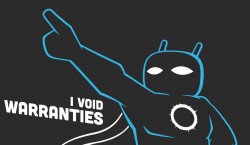 If you want to test out the Android 6.0 marshmallow update on your Google Nexus 7 WiFi, you can do so by installing the official CM 13 Nightlies custom ROM. Here’s all you need to get the latest Android 6.0 CM 13 Nightlies on Google Nexus 7 tablets up and running.
If you want to test out the Android 6.0 marshmallow update on your Google Nexus 7 WiFi, you can do so by installing the official CM 13 Nightlies custom ROM. Here’s all you need to get the latest Android 6.0 CM 13 Nightlies on Google Nexus 7 tablets up and running.
REQUIREMENTS
- You must have a custom recovery installed on your Google Nexus 7 Wi-Fi device before starting the guide. You need that new recovery to install the new ROM file. You can use any of the available recoveries — TWRP recovery, Philz Touch and ClockworkMod recovery all work just the same.
- The following guide for installing CM 13 is made for the 2013 Google Nexus 7 Wi-Fi only. Do not try this on the original Google Nexus 7 device or the Nexus 10 device or else you might brick the tablet. Regardless of the bricking status, it won’t work on any other device.
BEFORE WE BEGIN
- We strongly recommend you backup the device during the guide. Once you get in the custom recovery mode on your Nexus 7 tablet, you can take the NANDroid backup option from the menu. That takes a complete snapshot of your ROM so you do not lose any data. You must wipe the ROM before flashing a new ROM and that’s why backing up is important. Without a backup, you cannot restore the device.
- Furthermore, you should understand that CyanogenMod ROMs do not work with the Titanium backup so, so even if you do have root access on the device, the Titanium Backup app is not working.
- The guide for flashing the Android 6.0 custom ROM on your Google Nexus device is made for advanced Android users only. Do not install a custom ROM on your device if you aren’t confident of getting out of soft-brick situation, or if you don’t know how to back up your data.
HOW TO UPDATE 2013 Google Nexus 7 WiFi TO ANDROID 6.0 MARSHMALLOW WITH CM 13 NIGHTLIES CUSTOM ROM
- Download your Android 6.0 Marshmallow Nightlies CM 13 ROM file from this link.
- You want to download that custom ROM file to the computer.
- Connect your Google Nexus 7 2013 to the computer with the USB cable you normally would use for charging the battery on the device.
- Transfer the custom ROM file over to the root of the SD card. The root of that SD card means don’t hide it in one of the sub folder.
- Once done, remove the USB cable from the computer and reboot your device to the custom recovery mode.
- Take the backup option from the recovery mode menu — this is taking the NANDroid and complete backup of your OS.
- Go back to the main recovery menu and choose the ‘Install’ option and browse the SD card for the CM 13 Nightlies zip file.
– you want this file to still be zipped or it won’t work. - Swipe the bottom of the display and confirm you want to install that ROM.
- Once complete, choose the ‘reboot system now’ option from the main recovery menu.
You now have the latest Android 6.0 Marshmallow CM 13 custom ROM running on your Google Nexus 7 Wi-Fi device.

 Email article
Email article



