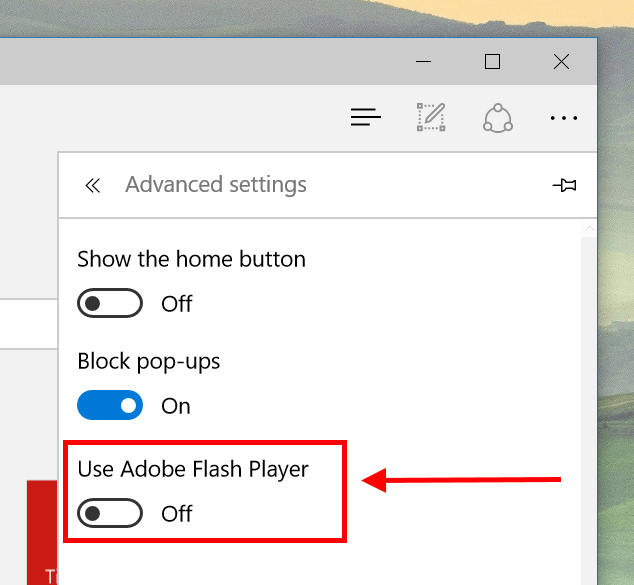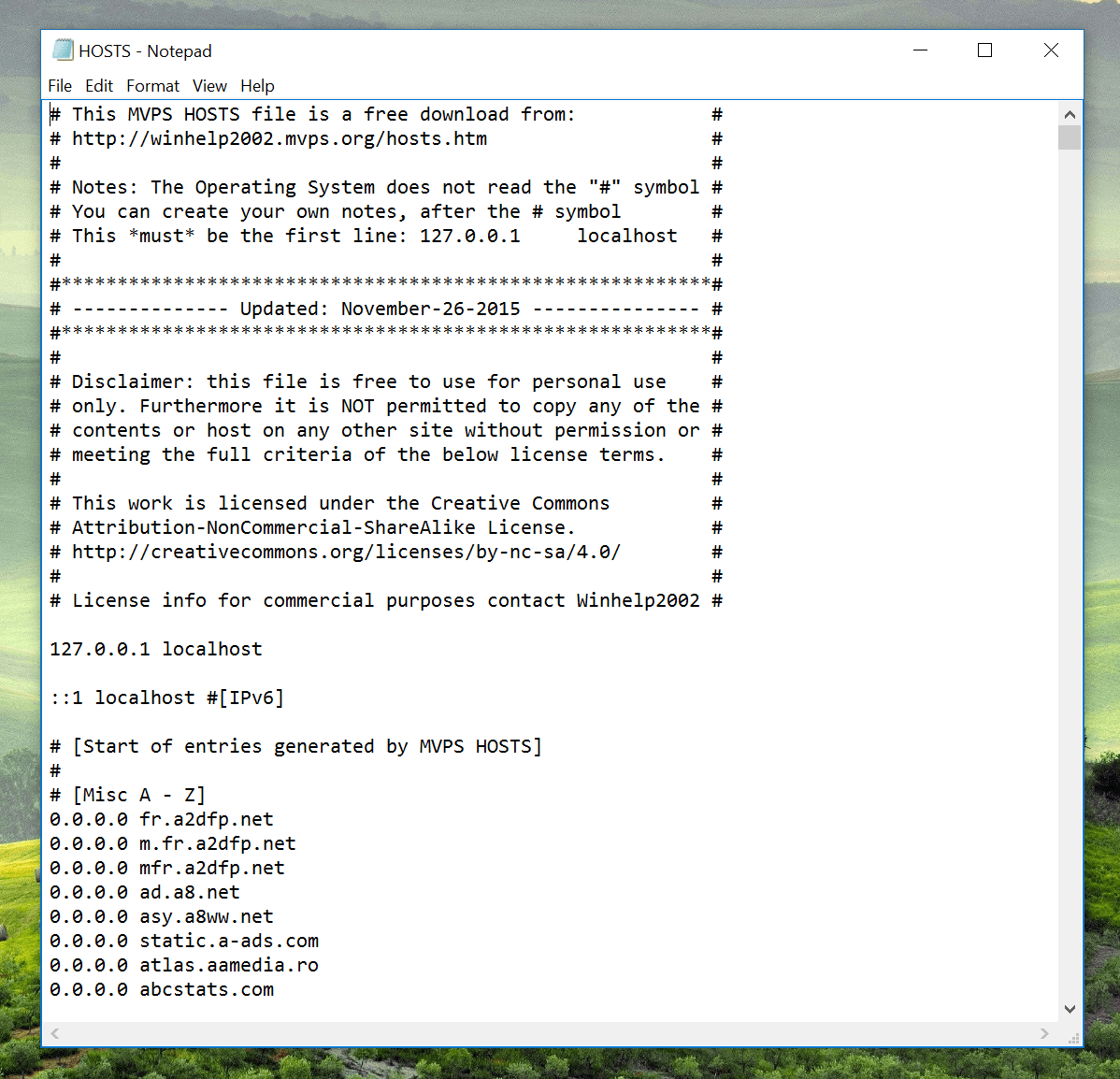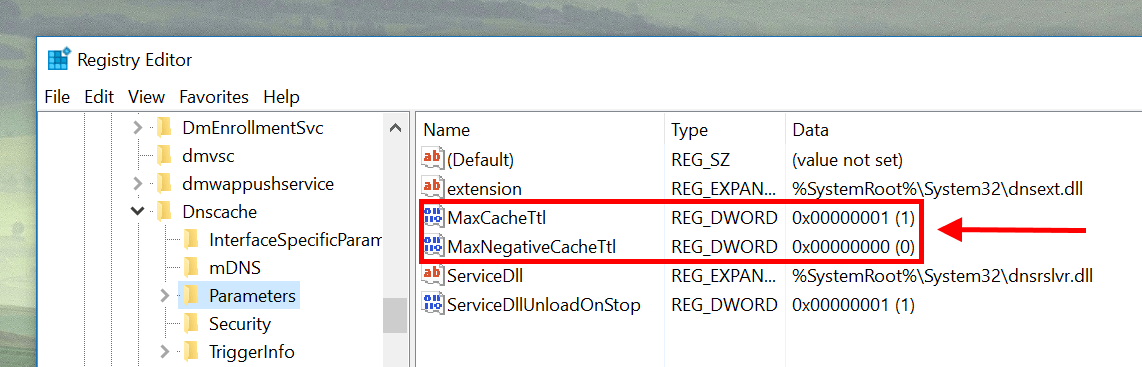Microsoft Edge comes out as a promise to finally end the bad era of Internet Explorer. It’s a browser built from scratch with new UI, new engine and many other promising things. On the speed test front, Edge now on par with or sometime faster than its competitors. However, one thing that keep people from changing to Edge is the lack of extension. Microsoft promised it would come shortly after the July launch of Windows 10. Now the feature is pushed further into early 2016. And no extensions means no ads blocking at this time. Ads blocking has become an important thing and for laptop/tablet users, it’s crucial because these ads are eating away your battery. While waiting for Edge’s extensions, I’ll show you how to use Hosts file as a way to block ads.
Disable Flash first
Yes, Flash is fading away. Even Adobe now recommends using HTML5 instead of Flash. While ads nowadays also mostly in HTML5 but a large number of them still in Flash form. Disabling Flash will take out some annoying ads. I disabled Flash for a long time and have noticed almost nothing different in term of functions. So here’s how to disable Flash in Edge.
- Click the ellipsis button on that top right and select Settings
- Scroll down and click “Advanced Settings” button
- Switch off the toggle “Use Adobe Flash Player”
How to use Hosts file to block ads
First, you may want to know what “hosts” file does. In plain language, it’s a system file that tells your computer where to go when you enter a web address. You only add specific sites that you want to reroute to the hosts file. For example, I can block Facebook by this line in hosts file: “0.0.0.0 facebook.com” It literally says hey computer, when someone or something requests “facebook.com,” please send them to “0.0.0.0” Since “0.0.0.0” is a IP address considered my own device, sending something to 0.0.0.0 won’t go anywhere. This basic idea is how we’re going to block ads with hosts file. Everything you need to do is reroute the ads providers’ address to 0.0.0.0. And thankfully, someone already made this list for us.
Just a side note, because this is a system component, it will affect the entire system, including other browsers, not only Edge. You can find the file in: C:\Windows\System32\drivers\etc\ (C is your system drive). So follow these steps if you want to block ads.
- Download the MVPS hosts file from the link below:
http://winhelp2002.mvps.org/hosts.zip
- Extract the zip file to a folder. To make everything easy, the maker creates a bat file to automatically replace your hosts file.
- Before doing this step, make sure you have your anti-virus turned off for a while because many of them now monitor and protect hosts file from being changed. After that, right click on “mvps.bat” file and select Run as Administrator.
- Follow the instruction and you’re done with replacing hosts file.
- You can view the file by going to %SystemRoot%\System32\drivers\etc\ . Right click on the “HOSTS” file and select “Open with.” Then find Notepad in the list and hit OK.
- You’ll see that it’s a huge list and think about how the system will slow down when it checks for this list everytime. So below is how you resolve this problem.
- Type “regedit” into the search box on the Taskbar and execute the result.
- On the left pane, navigate to:
HKEY_LOCAL_MACHINE\SYSTEM\CurrentControlSet\Services\Dnscache\Parameters
- Right click the empty space on the right pane and select New > DWORD Value then name it “MaxCacheTtl”
- Double click that new value you just created and change the value to 1.
- Create another value via New > DWORD and name it “MaxNegativeCacheTtl” Leave it that way, you don’t have to change its value.
Finally, restart your computer to apply the change. And you are done!
Now fire up Edge to see your accomplishment. Most ads should be blocked by now. Although the list is huge, it doesn’t guarantee to block all the ads, especially ads from specific countries. That’s why you should go to the MVPS website to check on update regularly. But the MVPS list is one of the best one out there, you’ll be fine. And enjoy your ad-free browsing on Edge!
(via MVPS.org)

 Email article
Email article