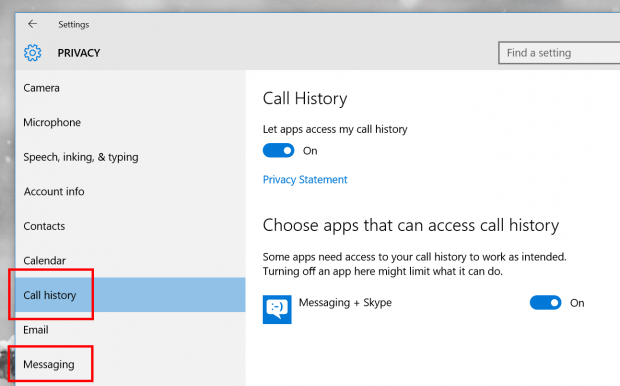You’ve already known that the November update for Windows 10 brings many new features and improvements. There are also come underlying changes to give the OS better performance and stability. Add to that is an important thing that goes unnoticed: new privacy settings on phone and messaging.
Privacy is one of the most controversy issues in Windows 10. People are afraid of their data is being collected by the OS. It’s not only just the system itself but Store apps also have ability to access your personal info if you allow them to. However, on the bright side, Windows 10 provides an entire Privacy category in Settings app for users to manage privacy permissions of their apps. They include location, camera, email, etc.
In the November update, two new settings are phone and messaging as new Phone and Messaging apps are now included. Although these apps at this time only work with Skype services, they’re intended to support real phone call and text messages in the future. That’s why you should take a look at these settings to see if any app has gained permissions on them.
- Open Settings app and select Privacy category
- On the left side you’ll see “Messaging” and “Call history”
- If you don’t want an app to have access on these information, just switch it off
There are so many other things you can do to protect your privacy in Windows 10. Check out the tip here and a little app here that helps you change advanced privacy settings. And don’t forget to read every privacy prompt you see before clicking that Yes button.
Last week, I tried out a new weather app and it prompted me to allow access to my “name, picture, and other account info.” Such a good trick, I almost click Yes because I thought it asked for location access (which is a thing every weather app asks for).
So in short, just take your time to read the prompts and check Privacy settings frequently to make sure your data is save.

 Email article
Email article