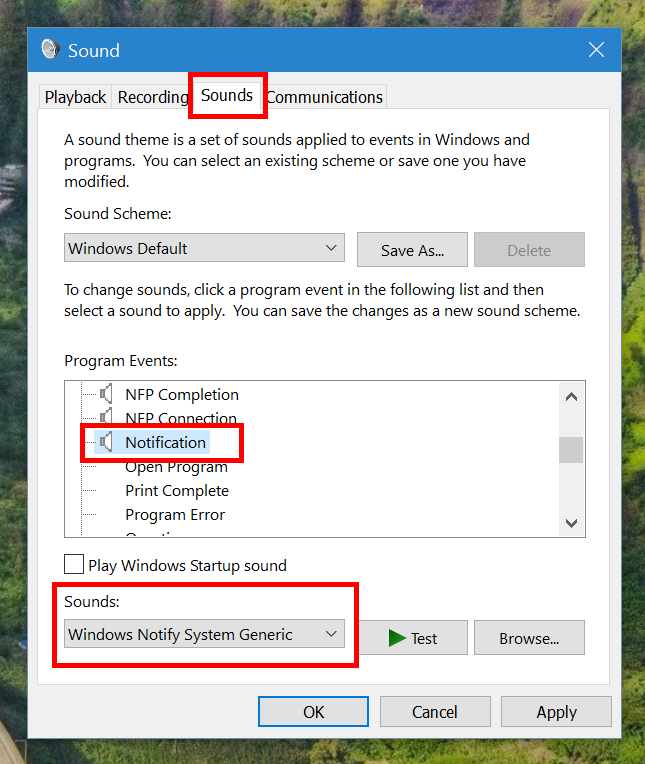Although notification has long been a thing in Windows, not until Windows 10 that all notifications (system & apps) are organized into a single place – Action Center. Now, every fly-out notification is showed in Action Center until you clear it by yourself. That way you won’t lose any important notification. When you get a notification, it plays a sound to get your attention. It’s able to turn this sound off but only for a specific app. It would take time to select each app and turn off its notification sound. So in this post, I’ll show you the easy way to disable all notification sound.
To disable all notification sound, we need to do it like in the old days with the Sound setting window where (if you remember) you can change your system sound to that bird chirp and all kind of forest sounds way back in Windows Vista.
- Type “sounds” into the search box on the Taskbar and run “Change system sounds” setting
- Change to Sounds tab
- In the long list, you need to find the “Notification” entry. Select it and click the drop box on the left of the Test button. Select (None) at the top of the list
- Click OK and you’re done
Once you disable the sound of “Notification” entry, generic fly-out notifications from system like Windows Update and other apps will be silent. However, some specific built-in apps like Mail or Calendar has its own entry in the Sound list so it can play its distinguish sound. You need to select its entry and change to any sound of (None) if you want to turn the notification sound off for the app.
Enjoy!

 Email article
Email article