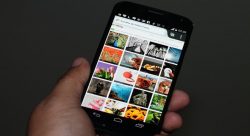 Have you ever faced a situation in which you needed to give your Android phone to somebody else? Such a situation can occur to anyone. To protect data that is personal from other users, you can now enable guest mode on your Android Smartphone.
Have you ever faced a situation in which you needed to give your Android phone to somebody else? Such a situation can occur to anyone. To protect data that is personal from other users, you can now enable guest mode on your Android Smartphone.
What is an Android Smartphone?
Android is an operating system for mobile phones. It is designed to work with touch screen mobile phones. Developed and marketed by Google, Android Smartphones are popular among users all over the world. Android OS 5.0 is commonly known as Lollipop. This version supports the guest mode feature. The guest mode on your Android was introduced with the Android’s Jelly Bean 4.3 version onwards.
Difference Between a Guest User and an Admin User
A “guest user” profile is created mainly to share your phone with others. The “guests” are not the owners of the phone. The guests can access different apps, install new apps, use browsers installed in the mobile, etc. When a new guest user logs in, he can either use the same account or start fresh by removing the existing guest user and creating a new profile.
A “user” or “admin user” has full control over the Smartphone. He is the actual owner of the phone. He has full access to apps and services running in the phone. If you are an admin user, you can enable the Guest Mode on your Android Smartphone.
Enabling the Guest Mode on Your Android Phone
To enable the guest mode on your Android phone, you need to follow a few steps. They are:
- Bring up the Notifications bar by swiping from top to bottom on the screen.
- Tap two times on your avatar.
- This brings up the three icons: “Add user,” “Your Google account” and “Add guest.”
- Now tap the “Add Guest” icon to enter as “Guest User.”
- The Smartphone now switches over to Guest mode. There may be some delay for this process.
A guest user can see all the apps that are installed in the phone and can use them without any issues. Even though when you first log in as a guest the performance of the phone will be slightly slow, it picks up quickly.
How to Remove Guest Mode on Your Android Phone
Without removing a guest from mobile phone, when another user logs in as a guest the next time, he can see all your data. So, it is recommended that you remove the Guest Mode on your Android phone so that you can protect your personal data.
- Go to Quick Setting. This panel is visible to guest users.
- Tap the option “Remove Guest”.
Using this method, a Guest User can make sure that the phone removes all the information related to him and his personal data is protected from others.
Conclusion
Enabling guest mode on your Android phone is simply an awesome feature that is available in Android Lollipop version. With the help of this feature, any person can make sure his personal data is not shared with any other user and it is well protected and safe.

 Email article
Email article



