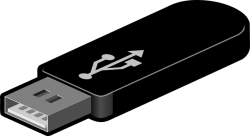 Even when there are a lot of power outlets available to keep charging your USB devices, many people have a tendency to charge their USB devices by connecting them to the computer when it is off. Have you ever wondered if it is possible to keep charging your USB devices while your PC is off? Well yes, there is an option for that. Through a little bit of tweaking in Windows’ settings, you can keep charging your USB devices when your PC is off.
Even when there are a lot of power outlets available to keep charging your USB devices, many people have a tendency to charge their USB devices by connecting them to the computer when it is off. Have you ever wondered if it is possible to keep charging your USB devices while your PC is off? Well yes, there is an option for that. Through a little bit of tweaking in Windows’ settings, you can keep charging your USB devices when your PC is off.
What is a USB Port?
USB means Universal Serial Bus. It is a standard cable connection that supports data transfer up to 12Mbps. In a computer, usually there are multiple USB ports and you can connect your USB devices to these ports. A USB cable is used to connect the device to the computer. Devices such as digital cameras, Smartphones, web cameras and external hard drives can be connected to the computer through a USB port. We also use USB ports to connect a mouse and keyboard. Through USB ports, it is easy to charge devices like your Smartphone. The main problem here is that when your system shuts down, charging also stops. By simply tweaking the Windows settings however, you can easily keep charging your USB devices while your PC is off.
Advantages of USB Ports
- High Speed: USB ports run at 12Mbps.
- Multiple Devices: Through a USB port, we can connect multiple devices such as digital cameras, keyboard, mouse, web camera, mobile phone and even laptops for charging.
- Plug and Play: USB ports work on the plug and play principle.
- Hot-swappable: You can connect or remove a USB when your system is working without any issues.
Steps to Tweak Windows to Keep Charging Your USB Devices While Your PC Is Off
Before you tweak anything in Windows Settings to keep charging your USB devices, you need to ensure that when your computer is off, no charge is coming to the USB port. Now, go to “Device Manager” to change the settings. To select Device Manager, you have to go to start and select “Control Panel” and click on “Hardware and Sound” and then click “Device Manager.” From the Device Manager, you have to select the option “Universal Serial Bus Controllers.” Expand the option and look for the option “USB Root HUB (xHCI).” Depending upon the number of USB ports available in your system, you can see one or many “USB Root HUB.” Now select a “USB Root HUB” and right click on it and choose “Properties” and “Power Management” tab. There, you have to uncheck the option “Allow the computer to turn off this device to save power.” Now click on the OK button.
After un-checking the option “Allow the computer to turn off this device to save power,” you can keep charging your USB devices even if your PC is turned off. It is recommended that you don’t change the settings of all the USB ports. Instead, change the settings of only those that are going to be used for charging.
Thus, with a simple tweak in Windows’ settings, you can keep charging your USB devices even if your PC is turned off.

 Email article
Email article



