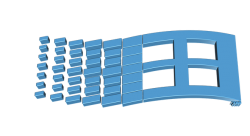 Have you ever tried to backup and restore Windows Registry? Experts always suggest that it is better to backup your Windows Registry before you make any changes to it. This ensures that, if something goes wrong while making changes to the registry, you can just restore it using the backup. But the backup and restore Windows Registry process is not as easy as it seems, is requires you to perform every step carefully.
Have you ever tried to backup and restore Windows Registry? Experts always suggest that it is better to backup your Windows Registry before you make any changes to it. This ensures that, if something goes wrong while making changes to the registry, you can just restore it using the backup. But the backup and restore Windows Registry process is not as easy as it seems, is requires you to perform every step carefully.
Things to Keep in Mind Before you Start Your Backup and Restore Windows Registry Process
Before you start with the backup and restore Windows Registry process, you have to make sure all the steps involved in the process are clearly understood. You cannot just simply make the backup and restore Windows Registry, just like making the backup of files and folders. Registry files cannot be just copied and replaced and cannot be modified manually. You should make the backup of Windows Registry correctly and restore it using system restore.
What is a Registry?
A registry in Windows is in hierarchical database format. A Windows Registry contains all the information about the system settings and configurations used by components, services and by applications. A Windows Registry contains two sections, keys and values. The keys look like folders and inside the keys we have values that look like files. It is the file that contains information about the actual settings.
How to Make a Backup and Restore Windows Registry?
You should know how to make the backup and then to restore the Windows Registry, especially those sections that you are going to edit.
These are some of the ways in which you can backup and restore Windows Registry.
You can make the backup of sections of the registry that deal with application settings. Go to “HKCU\Software” or to “HKLM\Software” and search for the key that represents the application whose backup you are trying to make.
Not all applications store information about their settings in the registry. For those applications that use the registry to store information about the settings, you can use the backup and restore Windows Registry to create the settings in the newly installed computer. You can restore the settings by running the registry backup file by double clicking on it.
To make the backup of the registry, go to that specific registry, right click on it and export. Save the exported file in a format that can be recognized easily. Make the necessary changes to the registry key. Then, if you want to restore the backup version, just double click on the backup file and it will restore the information to the correct registry.
How to Make the Backup of the Entire Windows Registry?
You can make a backup of whole registry by just going to the root (e.g. C:), right-click and export. The main issues with this type of backup is that the size of the file will be huge and when you try to restore the Windows registry fully, it will popup numerous error messages indicating that the registry is not restored successfully. So, the best option is to make the backup of the registry that user is going to change and then if needed restore it.
Taking Backup Through System Restore
In this method, you have to set a System Restore point to restore the backup. This will make a backup of the registry. For this click Start and search “create restore point.” On the dialog box that appears, click “Create” button and give a name to the restore point. The restore point is now created. To restore, click Start and search “System Restore” and the list of restore points will be displayed. Select the one that you need and follow the steps specified in the wizard.
This is the easiest way to backup and restore the Windows Registry. Just be sure that you have saved anything new that you need on a thumb drive prior to doing the restore.

 Email article
Email article



