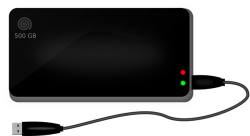 When you try to connect devices that are unknown to the computer, the system will find unknown devices in the Device Manager. The device won’t work till you find the correct driver for the device. Only then the system can identify and accept it. To find the drivers for unknown devices in the device manager, you need to follow certain rules that are discussed below.
When you try to connect devices that are unknown to the computer, the system will find unknown devices in the Device Manager. The device won’t work till you find the correct driver for the device. Only then the system can identify and accept it. To find the drivers for unknown devices in the device manager, you need to follow certain rules that are discussed below.
Steps for Finding Drivers for Unknown Devices in the Device Manager
- Locating unknown devices in the Device Manager: If you are using Windows 7 Operating System, go to Run, enter “msc” and press OK. You can access the Device Manager from the Control Panel also. From the Device Manger, you can find unknown devices under “Other Devices.” Devices that have problems will be shown with a yellow color mark in the “Other Devices” section. In most cases, devices that have problems display the name “unknown devices,” but in some special cases they will show more descriptive information.
- Finding hardware IDs of unknown devices in the Device Manager: To identify the unknown device, you have to find the hardware IDs. By right clicking on the unknown device, you can get into more details. Right-click on the device and select Properties. The error code will be displayed in the Device Status section. Go to the Details tab and click on the Property box that is present in the Details tab. Now select the option Hardware IDs. Even though the system shows more information about the unknown device, the hardware id is what we require. Now copy the hardware id and do a Google search on the Internet. The Internet will provide details about the device and the driver that is required for the functioning of the device.
- Installing the driver for changing the unknown device into a known device: After finding the details about the unknown device, the next step is to install the driver. By downloading and installing the driver for the unknown devices in the device manager, the status of your unknown device will change to “known device” and it will be ready for use.
Windows also supports the automatic installation of drivers for unknown devices. For this, the option to automatically install drivers for unknown devices should be enabled. If it is disabled, the system will show the new devices as unknown devices in the device manager. To check if the feature is in enabled or in disabled status, go to the Control Panel and click on the “View devices and printers” option. Select the device that represents your computer, right click and select “Device installation settings.” Ensure that the option “Always install the best driver software from Windows Update” is the default setting and is selected. This option allows Windows to automatically install drivers for unknown devices. After enabling the option, click on the “Update Driver” button to search for the driver and update it correctly.
One point to remember is that Windows cannot automatically find and install the drivers for all the devices you connect to your system. In some cases you have to find it yourself through an Internet search.
So if you have just connected a new device, follow the procedure given above and find drivers for unknown devices in the device manager and install it.

 Email article
Email article



