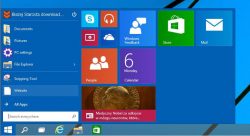 Are you someone who is using Windows 10? One of the main problems people have complained about is the absence of the Classic Start menu that is present in Windows 7. To get the Classic Start menu back in Windows 10, you have to follow the instructions given below.
Are you someone who is using Windows 10? One of the main problems people have complained about is the absence of the Classic Start menu that is present in Windows 7. To get the Classic Start menu back in Windows 10, you have to follow the instructions given below.
Most Windows 10 users do not like the Startup menu. It is quite different from the Classic Start menu we have in Windows 7. To get the Classic Start menu back on a Windows 10 machine, you don’t need to make any Registry key changes or do not need to do any edits. You just have to make sure you have installed Windows 10 on your system, which you obviously have done.
Steps to Get the Classic Start menu Back in a Windows 10 System
The first step is to keep your system ready. Once your system using the Windows 10 operating system is ready, you must download a little program named “Classic Shell.” With the help of the Classic shell program, you can easily get the Classic Start menu back in the Windows 10 operating system. You can also get the Windows 7 styles with the help of the Classic shell program. By installing the Classic shell, you can not only get the Classic Start menu back, but can also get back the Classic Explorer.
The Classic shell program is free software that you can download easily. It is recommended to download the beta version as it will be up-to-date to support the latest Windows 10 features. After downloading the software on your system, install the program. You can install the entire package as there is no harm in doing so.
Once you are done with installing the application, you can start the process by clicking on the Start button that is there on the toolbar. A pop-up window will be displayed. From that window you can see various options like Windows 7 style menu, Classic and Classic with two columns. For now, you need to select the option Windows 7 and then press OK. In this way, you can easily get the Classic Start menu back in Windows 10. The Classic program has intelligently kept a metro theme that matches with the style of Windows 10. The look and feel of the Start menu is now exactly the same as in Windows 7. At the same time, it matches with the latest design and style of Windows 10.
Another advantage here is that you can go back to your Window 10 Start menu by just clicking on the option “Start menu (Windows).” By clicking on this option, it will immediately take you back to the Windows 10 Start menu.
You can also make more tweaks to make the Start menu look more classic. By right clicking on the Start button and selecting the “Classic Start menu” option, you can make more adjustments like selecting the option “Classic with two columns.”
Conclusion
So if you’re a bigger fan of the Windows 7 start menu than of the new Windows 10, you now have a way to do a little time traveling with the help of the Classic Shell, and you can easily get the Classic Start menu back and put it on your Windows 10 screen.

 Email article
Email article



