Android is a popular operating system for geeks and developers because it’s open source which allows anyone with the source code to have a play. In the earlier days of Android, the Developer options menu was just straight up given to you as part of the standard settings coming from the operating system, but since Android 4.2 the Android developers have decided it’s best to hide it and have people unlock it if they need it.
At dotTech, we create a lot of how-to guides that involve people having to unlock the Developer Options menu so they can turn on the USB Debugging Mode. The USB Debugging allows you to connect the mobile device to the computer with the USB cable and allow for changes (developments) to be made to the Android software. That includes if you are dabbling in things like installing custom recoveries, getting root access and flashing stock ROMs.
Here is everything you need to unlock the Developer Options menu and then enable the USB Debugging Mode:
HOW TO UNLOCK THE DEVELOPER OPTIONS MENU AND ENABLE USB DEBUGGING MODE ON ANDROID
- Open the Settings screen and scroll down until you can see the About Phone or About Device menu and tap on it.
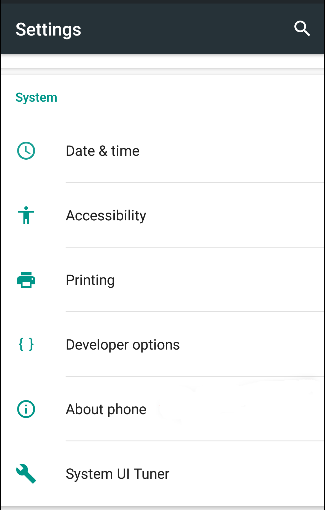
- Tap on the Build number continually and a message appears on the screen telling you that “You are now X steps way from being a developer”.
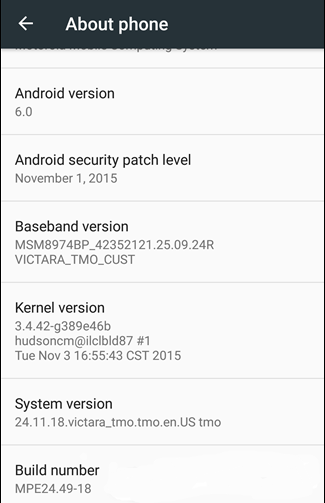
- Continue tapping until the countdown reaches zero (this is usually seven times in total).
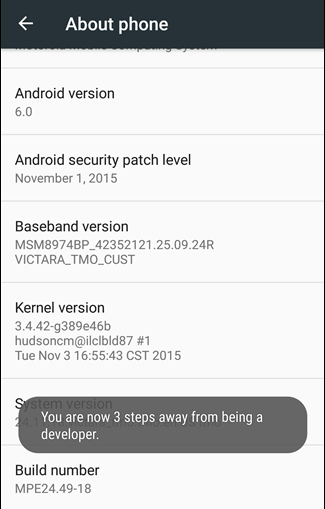
- You know you can stop tapping when it says “you are now a developer!”. Tap on the Back button to go back to the settings.
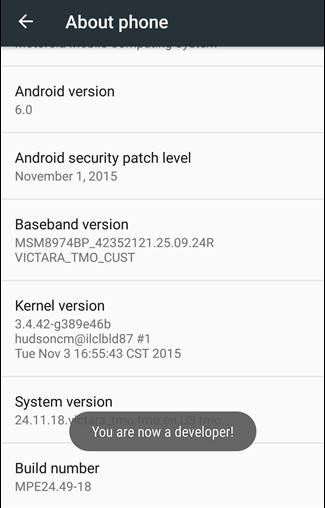
- The Developer options menu is now available from the settings above the About phone or About device menu (ours is available in the first screenshot already because we had already enabled it).
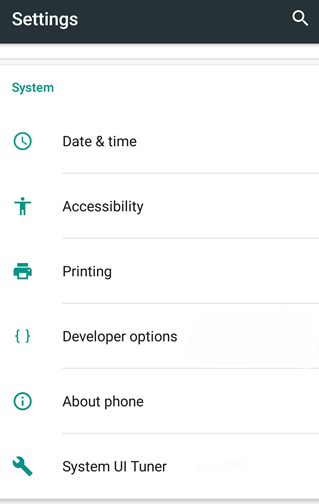
- Flick the switch available for the USB debugging mode.
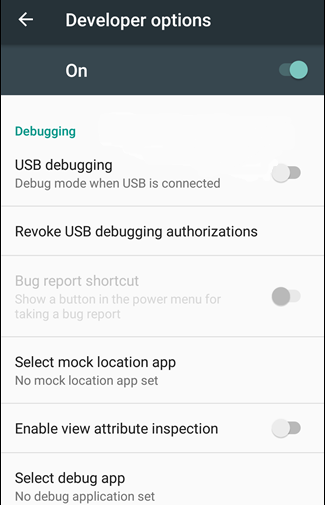
- Doing so brings up a pop-up message making you confirm you do want the USB Debugging Mode enabled. Tap on the OK button.
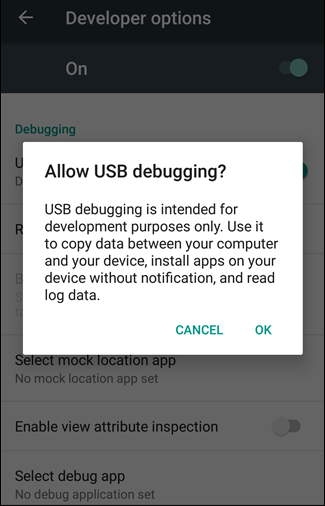
- The Developer options menu is now enabled. You can have the Developer options mode disabled again by switching it off as shown on the screenshot below.
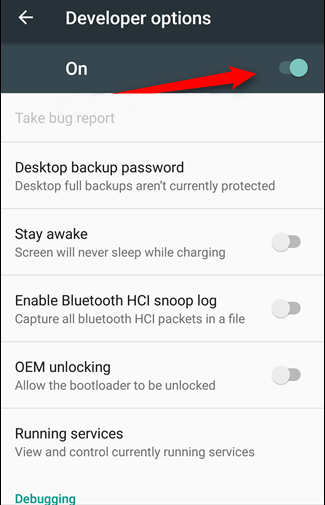
In conclusion, that is how to unlock the Developer options menu and then enable the USB debugging on Android operating systems. You can now connect the smartphone or tablet that runs Android to the computer with the USB cable and start making developmental changes to the software just like you would if you were to flash files from the Odin flashing tool.

 Email article
Email article



