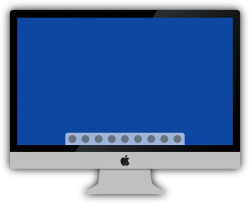 For MAC users, there is an interesting tool that can be used to edit images, but most of them are not aware of it. Mac’s Preview App is an excellent tool that can be used to edit images on a MAC system. It is a great image editing tool that offers various features like cropping, rotating, resizing, and tweaking of images.
For MAC users, there is an interesting tool that can be used to edit images, but most of them are not aware of it. Mac’s Preview App is an excellent tool that can be used to edit images on a MAC system. It is a great image editing tool that offers various features like cropping, rotating, resizing, and tweaking of images.
Introduction to the World of Preview App
Most people out there find it difficult to find a tool to edit images on a MAC. But with the help of Preview App, you can now easily play with editing your images the way you want to using an image editing tool. The user friendly app helps you to edit images easily. Even though it is hard to compare the tool with other tools like Photoshop, Preview App does perform a reasonably good job.
Steps to Edit Images on a MAC Using Preview App
To open an image on MAC using the Preview App is quite easy. You just need to double click on the image you need to open. You can also right click on the image and select the option Preview to open the image in your Preview App. To open Preview App you first need to go to the Application folder. After opening the Preview App, you can go to the File menu and click on New and then open the image you want to edit.
You can also take a screenshot and then edit images on a MAC using the Preview App. For that, you should first take a screenshot and save the image in your system. After that, you can open the image to edit the images on a MAC system.
Features Supported by Preview App
Cropping: Cropping is an important feature required to edit images on a MAC. The Preview App allows you to crop images the way you wish. Using the rectangular selection tool, you can select the area in the image you need to crop.
Resize Images: The Preview App also allows you to resize images. The app supports many measurement units for the user to resize the image effectively.
Annotate Images: There are many tools to annotate images in the Preview App, as well. You can easily access the option by clicking on the “Show Markup Toolbar” button that is present near the right corner of the window.
Adjusting Color: Using Preview App you can make adjustments to the color of the image. You can also adjust the gamma of the image using the built-in feature of the app. By going to the tool, you can select the “Adjust Color” option to make the necessary changes to the color of the image.
Rotate: The Preview App also helps you to rotate the image as a part of editing images on a MAC. By clicking on the rotate option, you can rotate the image a number of times.
All these features make the Preview App a useful tool to edit images on a MAC.
Conclusion
The Preview App is a wonderful app that MAC users will love using, but many are unaware that it is already in their MAC. Using this app, a MAC user can easily edit images on a MAC without needing any other tools.

 Email article
Email article



