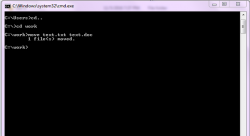 Do you know how to change a file extension in Windows? There are many users out there who prefer to change a file’s extension in Windows, but don’t know how to. Actually, there are many ways to change a file’s extension, but whatever method you choose, you need to make sure you are putting the correct extension so that the file will work after changing the file extension in Windows.
Do you know how to change a file extension in Windows? There are many users out there who prefer to change a file’s extension in Windows, but don’t know how to. Actually, there are many ways to change a file’s extension, but whatever method you choose, you need to make sure you are putting the correct extension so that the file will work after changing the file extension in Windows.
What is a File Extension?
A file extension is a group of characters that makes up the entire file name. It is based on the file extension that Windows assigns upon deciding which program to use to open that file. For example, if your file is text.doc, here “doc” is the file extension. When Windows sees the .doc extension, it understands that the file is a Word file and tries to open the file using Microsoft Word.
When you are changing the file extension in Windows or any other operating system, you have to make sure your operating system will recognize the new file extension. For Word, it is .doc, for Excel it is .xls, and for PowerPoint .ppt. If it is something that your operating system cannot understand, then your file will not be opened by Windows.
Ways to Change File Extension in Windows Systems
- Renaming File Extensions: When you are using a Windows machine, renaming a file is one of the easiest ways to change a file extension. Before you start the process of changing the file extension in Windows, you must enable the option “Show File Extensions.” Now, all the files in your system will show their file extension. Then, go to the file whose file extension you want to change. After selecting the file, right click on it and choose the option Rename. Next, go to the last value and change it. For example, if the original file is text.txt, and you want it to open it in Word, you need to change the .txt to say .doc. Your file will be opened in Microsoft Word. The only thing you need to make sure is that Microsoft Word must be installed in your computer for this change to work.
- Renaming File Extensions using Command Prompt: You can also change the file extension in Windows, through the Command Prompt. Go to the command prompt and then change the directory to the drive/folder in which your files are located. Now, enter the command “move text.txt text.doc” (here the original file is text.txt and it is now changed to text.doc). A confirmation message will be displayed once the file extension in Windows is done successfully.
If you have a batch of files and you want to change the file extension in Windows for, then you need to enter the following code in command prompt.
“ren *.doc *.html.” When you enter this code, all the files in the directory that are .doc are changed to .html file.
- Changing File Extension in Linux: If you are using Linux or UNIX system, you can also change the file extension with the help of shell prompt. Go to your shell prompt and enter the following code “mv text.doc text.html.” It will change the file extension of the file text.doc to text.html.
Conclusion
You can use any of the above techniques to change a file extension in Windows. Be extremely careful when making batch changes, as you don’t want to end up not being able to open certain files because you inadvertently changed the extension.

 Email article
Email article



