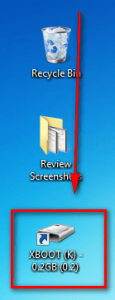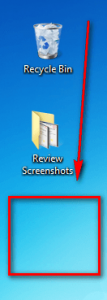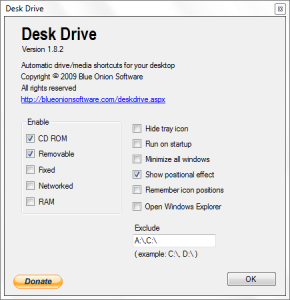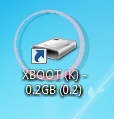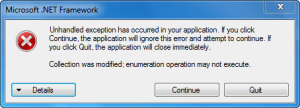While I personally have depreciated the use of my desktop, some people are desktop fiends: All important files, folders, and shortcuts should be accessible directly from the desktop. If you are one of these desktop fiends, then Desk Drive may be for you.
While I personally have depreciated the use of my desktop, some people are desktop fiends: All important files, folders, and shortcuts should be accessible directly from the desktop. If you are one of these desktop fiends, then Desk Drive may be for you.
Image Credit: Ody5iu5
What Is Desk Drive?
Desk Drive is a program that aims to do one thing: Automatically create desktop shortcuts to plugged-in external media (USB/flash drives, external hard drives, etc.) and automatically remove the shortcuts when the external media is removed.
Using Desk Drive
Using Desk Drive is as easy as installing it, turning it on, and plugging in an external drive. When an external drive, such as a USB/flash drive, is plugged in Desk Drive creates a shortcut on your desktop to it:
When you remove the external drive, Desk Drive removes the desktop shortcut:
Desk Drive is not limited to creating shortcuts for just one external drive at a time; you can plug in as many external drives as you want and Desk Drive will create a shortcut for each one.
Desk Drive Settings
The following are the settings available for Desk Drive (right-click on Desk Drive’s system tray icon – > Settings):
The above screenshot shows the default settings Desk Drive installs with. As you can see by default Desk Drive is set to create – and remove – shortcuts for external/removable drives (hard drives, USB/flash drives, etc.) and disc drives; however users can make Desk Drive create/remove shortcuts for other types of drives, too.
Furthermore, there are other settings users can enable/disable:
- Hiding Desk Drive’s system tray icon
- Making Desk Drive run automatically at Windows boot
- Minimizing all windows when an external drive is plugged in
- Shows a “positional effect” when a shortcut is created
- Saving icon positions (i.e. after Desk Drive creates a shortcut, you can move it around on your desktop and Desk Drive will remember the position of that shortcut next time the drive is plugged in)
- Automatically opening drives in Windows Explorer once they are plugged in
The “positional effect” is a simple circle that echoes around the created shortcut, making it easier for users to locate it visually:
The effect is temporary and goes away after 1-2 seconds.
Desk Drive Performance
While sitting idle in the system tray, Desk Drive uses little to no CPU and less than 1 MB of RAM. If users open up the Settings window, RAM usage jumps to about 3 MB but falls back to less than 1 MB after the window is closed. When creating a new shortcut
- If the “positional effect” is enabled, Desk Drive uses about 5 MB of RAM and 5-10% CPU for the 1-2 seconds the positional effect appears; after the effect goes away Desk Drive goes back to using less than 1 MB of RAM and little to no CPU.
- If the “positional effect” is not enabled, Desk Drive barely uses any extra computer resources to create shortcuts, about 1% CPU and still uses less than 1 MB of RAM.
While removing shortcuts Desk Drive is one again very light on your computer, using almost negligible CPU and still less than 1 MB of RAM.
That said, however, two things must be noted:
- Desk Drive requires .NET Framework 2.0 or higher. So while Desk Drive itself may not use a lot of RAM, there is still some overhead associated with using .NET Framework.
- During my tests Desk Drive crashed on me once, giving me the following error:
The crash only happened once and restarting Desk Drive was no problem after I hit Quit. In defense of Desk Drive, I was being very anal and repeatedly plugging in/removing my flash drive to see how Desk Drive would react.
One thing to note
Take note that after installing Desk Drive, the developer’s website is opened asking for donations. I am not bashing on the developer for asking for donations; everyone deserves reward for their hard work. However, I thought I should mention it because some people may dislike this fact.
Conclusion and Download Links
Desk Drive is a must for anyone that depends heavily on their desktop and makes use of external drives a lot. You can grab Desk Drive from the following links:
Version reviewed: v1.8.2
Download size: 688 KB
Supported OS: Windows XP/Vista/Win7
Malware scan: 0/43 VirusTotal results

 Email article
Email article