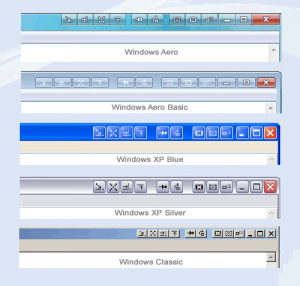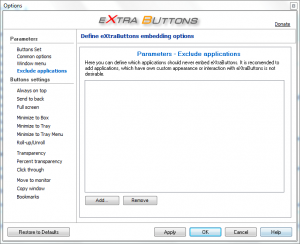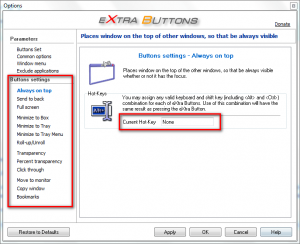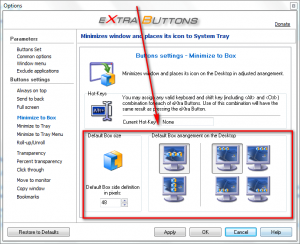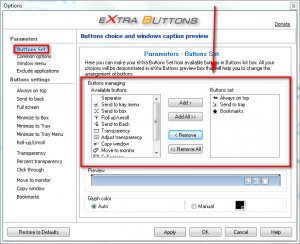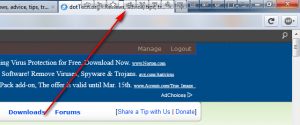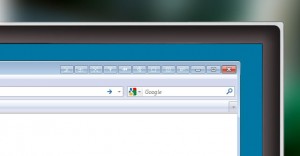 Minimize, maximize, and close. These are the three buttons we see in most all windows in Windows. Ever wish you had more buttons up there? Maybe a button to minimize window to system tray or to make a window always stay on top? Or how about move window to another monitor, for those of you that use multiple monitors? If so, eXtra Buttons is here to grant your wish(es).
Minimize, maximize, and close. These are the three buttons we see in most all windows in Windows. Ever wish you had more buttons up there? Maybe a button to minimize window to system tray or to make a window always stay on top? Or how about move window to another monitor, for those of you that use multiple monitors? If so, eXtra Buttons is here to grant your wish(es).
What is eXtra Buttons and what does it do?
eXtra Buttons is a freeware software that provides up to 10 minimize-like-but-different-function buttons in the caption of all windows. The buttons are just like the standard minimize, maximize, and close buttons – they are placed to the left of them – but perform different functions. The best part about eXtra Buttons is it adapts to the Windows theme you are using. For example if you are using Aero in Vista or Win7, eXtra Buttons will have that Aero effect; or if you are using the Blue theme in XP, eXtra Buttons will adapt that Blue theme look:
Tell me more about those buttons…
At the time of this writing, eXtra Buttons can add any of the following buttons to the captions of your windows:
- Always on Top (keep window on top of other windows)
- Send to Back (place window beneath other windows)
- Copy Window (open same window in a new window)
- Roll-up/Unroll (minimize window to the extent that only the window caption and title show)
- Send to Box (minimize window to a floating widget which can then be maximized by double-clicking on said widget)
- Transparency (change transparency of window to a preset level)
- Adjust Transparency (change window transparency to anywhere from 5% to 100%)
- Send to Tray (minimize window to system tray which can then be maximized by double-clicking on icon)
- Send to Tray Menu (minimize window the eXtra Button’s system tray menu icon which can then be maximized by right-clicking this icon and selecting the window)
- Move to Another Monitor (move window to another monitor)
- Click Through (make window transparent according to preset level and make mouse click through the window)
- Full Screen (make window full screen)
- Bookmarks (add window/application to eXtra Button bookmarks, which works similar to how bookmarks work in an Internet browser)
And that’s it?
Of course not. In addition to what has been mentioned above, eXtra Buttons has an you also have an the ability to exclude selected windows/programs from using eXtra Buttons (i.e. eXtra Buttons buttons won’t appear in the caption) via its blacklist:
This blacklist is accessibly by right-click eXtra Buttons’ system tray icon -> Options -> Exclude applications under Parameter.
Furthermore, eXtra Buttons allows users to optionally set hotkeys for each button. Hotkeys can be set for each button via Buttons settings for each button under the same Options I just referred to:
Take note that for some buttons there are more settings you can customize other than hotkeys via Options, such as for Send to Box:
Using eXtra Buttons
After you install eXtra Buttons Always on top, Send to tray, and Bookmarks buttons are automatically enabled for all windows. If you want to have any of the other seven buttons, you can activate them by right-clicking on eXtra Buttons’ system tray icon, going to Options -> Parameters -> Buttons Set and adding/removing whatever buttons you desire:
All buttons are placed to the left of the minimize button but you are allowed to reorder the eXtra Buttons buttons. Reordering is done by dragging + dropping the buttons in whatever order you want them in from the Buttons set list shown under Options -> Parameters -> Buttons Set (this is the same list shown in the above screenshot).
A useful feature of eXtra Buttons is it hides buttons if the window size is too small, so you don’t have to worry about adding too many buttons:
So is eXtra Buttons cute as a button?
Not yet but it’s getting there. eXtra Buttons still has some compatibility issues (it may not work with some programs, although it has worked with all the programs I have tested so far) and has some bugs, such as in Firefox it overlaps the tabs instead of hiding the buttons as discussed above:
However, have no fear. The eXtra Buttons team is on the ball and work quickly to fix any issues that arise with eXtra Buttons.
Conclusion and Download Links
Some of the buttons provided by eXtra Buttons probably won’t be useful to very many people, such as the Send to Box button. Other buttons, however, are extremely useful such as Move to Another Monitor button and Minimize to Tray button. The great thing about eXtra Buttons is you can pick and chose — use only the buttons you like. eXtra Buttons may not be 100% bug free, yet, but it is definitely a useful program.
Grab your copy of eXtra Buttons from the link below and if you like it there’s a donation button on their page (I’m just saying):
Version reviewed: v2.2.3 Beta
Supported OS: Windows 98 to Windows 7
Download size: 1.28 MB
Malware scan: VirusTotal scan results (0/43)
eXtra Buttons homepage [direct download]
[Some screenshots in this article taken from the developer’s website.]

 Email article
Email article