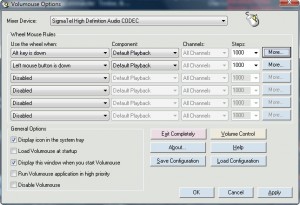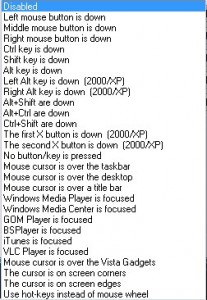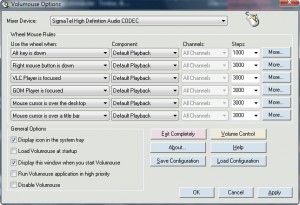Some of us have dedicated buttons on on laptops/speakers that allow us to control the volume of out computer; some of us don’t. However, would it not be convenient if you did not have to use those buttons at all; rather you could just scroll up or down using your mouse wheel to change the volume. Well you can.
Volumouse is a simple and lightweight program that allows you to control the volume on your computer by just scrolling your mouse wheel. With volumouse you set certain conditions when you want the mouse wheel to change volume and the volume will only be controlled when these conditions are met. Therefore you are still able to use your mouse wheel to, lets say, scroll a webpage:
You set your rules/conditions via the program window shown above. Each rule contains 4 drop down menus you can choose from. I will let the developer explain to you exactly what they are:
- Use the wheel when: This field represents the condition of the rule. For example: if your select ‘Shift key is down’, this rule will be activated only while the shift key is hold down. You can also disable a rule by selecting ‘Disabled’ in this field.
- Component: This field determines that sound component that you want to control with this rule. The default and the most useful component is the ‘Master Volume’ of your system.
- Channels: The default and the most useful option in this field is ‘All Channels’ – which means that both right and left channels are changed to the same values. If from some reason, you want to change only one channel separately – you can use the ‘Left Channel’ and ‘Right Channel’ options. Starting from version 1.10, ‘Mute / Unmute’ option is also available. If you select this option, scrolling the wheel down will mute the sound, and scrolling the wheel up will unmute the sound.
- Steps: The number of steps added to the sound volume for each move of the mouse wheel. If you increase this number, the volume will be changed faster when you scroll the wheel.
You can apply any of the following conditions to “Use the wheel when”:
When all is set and done, after you hit “OK” Volumouse will minimize to your system tray and will sit there until you close it (you have have Volumouse running at all times in order for all this to work). However, don’t worry: Volumouse only uses ~2.5MB of RAM so it is pretty lightweight.
Here are my personal settings for this program:
As you can see by my VLC and GOM conditions, I find this program particularly useful when watching videos.
If you are still interested in Volumouse, you can download it from any of the following links:

 Email article
Email article