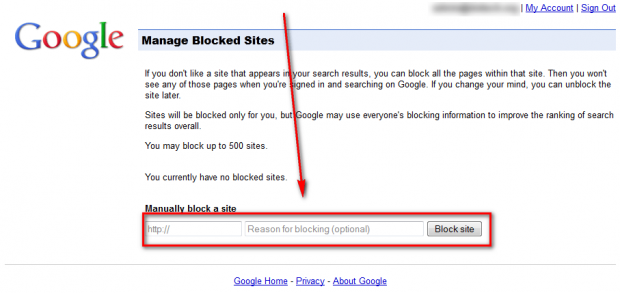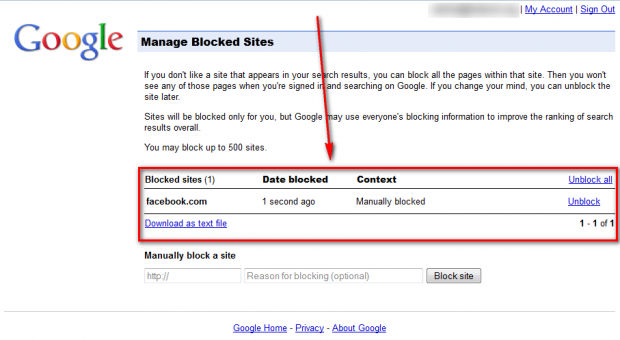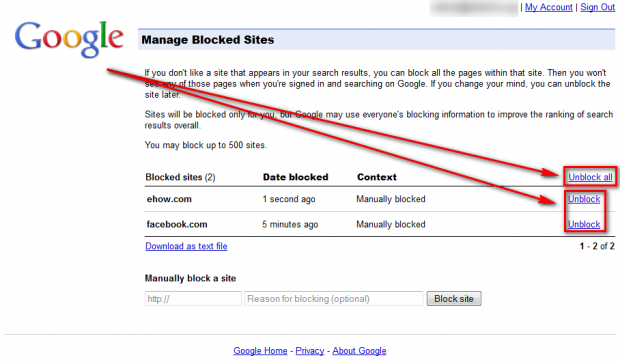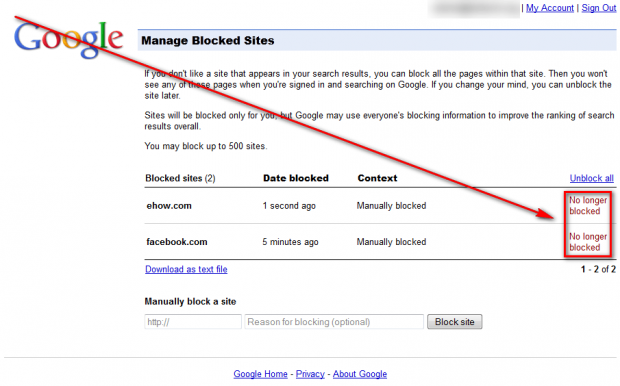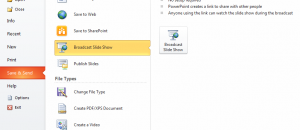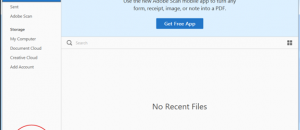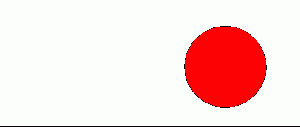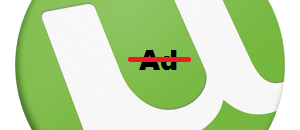Ever see the same annoying website(s) cluttering your Google search results? (*Cough* eHow *cough*) I’m sure you typically simply click past these websites but what if you had the ability to simply block these sites from showing up in your search results in the first place? Yeah, well, I bet you didn’t know you can block websites from appearing in Google Search. In fact you can block up to 500 websites and this guide shows you how.
Before We Begin
Google Search has a feature that allows users to manually block any websites from appearing in Google search results. However, in order to use that you must have a Google account. If you aren’t sure if you have a Google account or not, try to remember if you have a Gmail e-mail address. If you do, then you have a Google account. If you don’t, then you likely don’t have a Google account.
If you don’t have a Google account, before you can proceed further you need to create one. Go do that now.
How To Block Websites From Google Search
To block websites from Google Search, do the following:
- Login to your Google account.
- Visit the Google Search website block page.
- At the block page, enter the URL of the website you want to block (e.g. facebook.com), optionally enter a reason (e.g. I hate Facebook), and hit “Block site”:
Once you hit the “Block site” button the page will refresh and the website you entered will appear in your block list:
- Repeat this process for all the websites you want to block. You can block up to 500 websites.
- Close the page.
- Done!
Once you add a website(s) to the block list, you will go longer see any page on the blocked domain(s) while your are logged in and Googling. Yes, you must be logged in for this block to take place.
How To Unblock Websites From Google Search
If, after blocking a website(s), you decide you want to unblock a website(s), do the following:
- Login to your Google account.
- Visit the Google Search website block page.
- At the block page, click “Unblock” for whatever websites you want to unblock or hit “Unblock all” to unblock all websites:
You know unblocking is successful when the word “Unblock” is replaced with “No longer blocked”:
- Repeat this process for all the websites you want to unblock.
- Close the page.
- Done!
Conclusion
Isn’t Google a lot more fun without the useless search results? Yeahhhhhhhhhhhhhhh, son.
[Thanks Zapped Sparky!]

 Email article
Email article