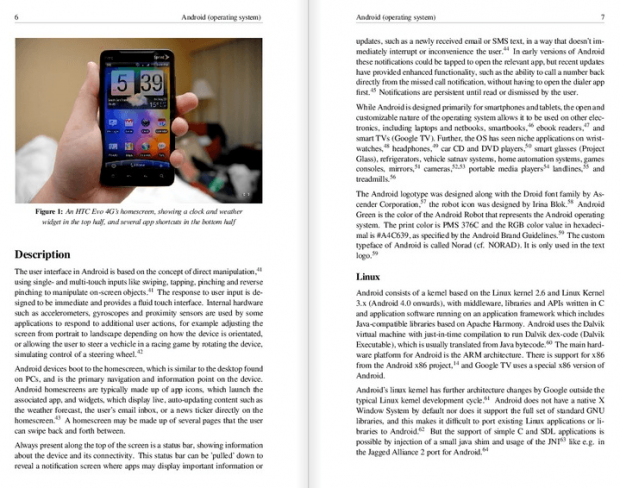Thanks to the popularity of always-on broadband and mobile devices, Wikipedia is only a click away for many people. However, what if you want to be able to access Wikipedia offline. Or, maybe print Wikipedia articles. What do you do? There are, of course, many options to download Wikipedia for offline viewing or print Wikipedia articles. Another way is to create an eBook out of Wikipedia articles using Wikipedia’s built-in Book Creator tool.
Book Creator allows users to selectively pick any Wikipedia articles (or pick whole article categories) and use them to create a PDF, ePub, ODF (OpenOffice word document), or OpenZim eBook. There is also an option to order physical printed copies. (Ordering physical copies obviously costs money but creating eBooks are free.) Aside from Wikipedia articles, your books can have a custom title, custom subtitle, and chapters. Once your book is created and you have downloaded it, you can view it on any device you like that supports the eBook format you used, including mobile devices.
The best part? Book Creator is extremely easy to use — simply enable it from Book Creator’s homepage and then start adding articles to it. However, if you are confused, Wikipedia has a great step-by-step tutorial showing you how it is done. Can it get better than this? Actually, it can.
While Book Creator is a great tool, I found two things to be lacking with Book Creator. Firstly, you cannot use only a select part of an article for your book — you must use the whole article or none at all. I realize it may make the tool a bit more complicated than Wikipedia intends but being able to only use parts of an article for books would be extremely useful seeing as some Wikipedia articles are very long and they aren’t always useful in totality. Secondly, Book Creator allows no ‘preview’ capability. In other words, you cannot preview your eBook to see what it looks like before downloading it. I realize that since downloading eBooks you create with Book Creator is free, it doesn’t cost you much to simply download a book to see how it looks and then go back and change the book if you don’t like it. However, this method wastes a lot of bandwidth which isn’t conducive for people not on unlimited broadband connections. On the bright side, you can preview your book before ordering a physical copy so anyone wanting a preview feature that badly can use that preview functionality until Wikipedia adds a native one for eBooks.
Hit up the links below to get started with Wikipedia’s Book Creator.
Wikipedia Book Creator homepage | Book Creator help
[via The Verge]

 Email article
Email article