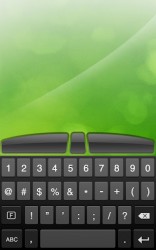 With Remote Mouse, you can transform any iOS device into a wireless trackpad with a full keyboard. This will be especially useful if you are in a meeting or giving a presentation. With this app, you can control your computer from anywhere in the room. This will also be great if you have your computer hooked up to a TV or large monitor. You can then go sit down and have full use of your computer.
With Remote Mouse, you can transform any iOS device into a wireless trackpad with a full keyboard. This will be especially useful if you are in a meeting or giving a presentation. With this app, you can control your computer from anywhere in the room. This will also be great if you have your computer hooked up to a TV or large monitor. You can then go sit down and have full use of your computer.
What is it and what does it do
Main Functionality
Remote Mouse uses Wifi or 3G to wirelessly link up your iOS device with your computer. It then gives you a full trackpad,mouse, and keyboard, giving you all the basic functionality as if you were right next to your computer.
Pros
- Fully functional and simulated trackpad
- Includes on-screen keyboard
- Easy to use
- Submits signal over Wifi or 3G
- Supports vertical and horizontal touchpads
- Works with Mac and Windows
Cons
- No Bluetooth option
- Must purchase mobile app
- Must blindly drag and highlight things
- Some lag
Discussion
Remote Mouse is truly a great application as it makes using your computer from far away almost seamless. It will give you a perfectly functioning trackpad and keyboard. This means it will behave exactly the way in which your computer does. You even get an on-screen keyboard right below your trackpad (or beside it). This is fantastic because you have have access to every single basic function you could ever want.
The application is incredibly easy to setup and use. This is because it uses Wifi and 3G to transmit the signal. While this is fantastic and generally provides good speed, I find myself thinking that maybe Bluetooth would have been a better option here, especially for those who don’t always get great cell service and don’t have access to a Wifi hotspot.
Additionally, when you want to highlight or drag something you must do so blindly. For example, let’s say you want to move a picture. You long click on the picture and move your mouse to the desired location. However, the picture doesn’t follow your mouse, as it instead only appears once you let go of the click. The same process occurs when highlighting text. This is rather confusing and downright annoying.
What’s terrific about this application is that you can use it at home on your Mac, or at work, even if they have Windows machines. This is great because no matter which environment you’re dropped into, you’re covered. While the Mac app is free, the required iOS app will cost you a couple bucks. This is rather deceptive seeing as you need both apps in order to use the service.
Conclusion and download link
Overall, this application is great if you have an iOS device and a couple bucks to spare. While the application has a few odd or missing features, it performs very well. In addition, this application can be very practical depending on what kind of lifestyle you have. I personally think that anybody who is looking for this type of functionality, will be very satisfied.
Price: Free (Mac), $1.99 (iOS)
Version reviewed: 1.6
Supported OS: OS X 10.5 or later (Mac), iOS 3.0 or later (iOS)
Download size: 1.5mb

 Email article
Email article



