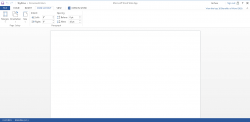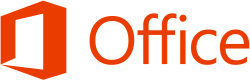 If you are tired of paying hundreds of dollars for Microsoft Office, don’t want a desktop office suite, or don’t like Google Docs then Microsoft Office Web Apps is for you.
If you are tired of paying hundreds of dollars for Microsoft Office, don’t want a desktop office suite, or don’t like Google Docs then Microsoft Office Web Apps is for you.
What is it and what does it do
Main Functionality
With Microsoft Office Web Apps you can use Word, Excel, PowerPoint, and OneNote all from your browser without the need of the desktop application. With this app Microsoft is slowly migrating us over from desktop applications to web applications. Let’s see if they did a good job.
Pros
- It is free!
- Fast loading time
- Works on almost any computer with a modern browser, including Chromebooks (i.e. is not only for Windows)
- Allows users to download and save documents to desktop
- Can print from within the app
- Can tell it to open in desktop version of Word/PowerPoint/Excel/OneNote 2003, 2007, 2010, or 2013 Preview
- Can invite other people to view and edit the document (i.e. can share documents)
- Gives you 7 GB of free space to store your documents, courtesy SkyDrive
Cons
- Has only the basic version of Word, Excel, PowerPoint, and OneNote 2013
- Doesn’t save automatically documents, increasing the risk of data lose if your browser or computer crashes
- Doesn’t support true fullscreen mode for slideshows (i.e. when slideshow is in fullscreen you still see the top bar)
- Can’t add transitions in PowerPoint
- Can’t add audio or video to PowerPoint, Word, OneNote, or Excel files
- Can’t edit on mobile devices/browsers
- Requires a Windows Live/Outlook.com/Microsoft account
- Users are currently are started off with the inferior Office Web Apps 2010 version — after an hour you are prompted to upgrade to the vastly improved 2013 version, which is still in the “preview” stage
Discussion
There may many reasons why you do not have Microsoft Office at your disposal. Maybe it is too pricy, you can’t run desktop applications (e.g. no room on hard drive or using a web-based OS), or you just don’t like it. If the last reason is the reason why you don’t have Microsoft Office, then I can’t help you. However, if you answered yes to the first two (or similar reasons), then stick around because Microsoft Office Web Apps may impress.
If Microsoft Office is too pricy for you, then you are probably hoping Microsoft Office Web Apps is free, right? Well you are in luck — as long as you have a Windows Live ID (e.g. Hotmail account, Outlook.com account, SkyDrive account, etc.) then you can use this free of charge. You can even use your Gmail account as your Windows Live ID. Now you might be thinking: “free but is it slow?” Of course how fast Office Web Apps performs for you will vary greatly depending on your computer and connection speed. However, I was able to use Office Web Apps on an average laptop without hiccups. In fact, the laptop handled Office Web Apps better than it does Google Docs. Plus my Chromebook works just fine with Office Web Apps. If my Chromebook can handle it, then rest assured your traditional computer, may that be Windows, Mac OS X, or Linux, will probably do just fine, too.
Office Web Apps can basically be described in one phrase: basic Word, PowerPoint, Excel, and OneNote. The idea behind Office Web Apps is to be able to perform basic word processing, presentation, spreadsheet, and note taking activities through your web browser and keep your files stored in the cloud — you are given 7 GB of free storage space to do that, courtesy SkyDrive. You are, of course, allowed to save on your desktop or laptop, but do take note the ability to download documents to the desktop has been added in Web Apps 2013; if you are still using Web Apps 2010, you won’t have this feature.
On a similar note, Web Apps 2013 makes improvements in terms of allowing you to format documents, such as change page size and orientation — Web Apps 2010 does not. So be sure to upgrade to 2013!
Like Google Docs, with Office Web Apps you can print documents, share documents with others for viewing or editing. You can also have it open in the last four versions of Office, including the new 2013 preview that was released a few months ago. This means you can pick which version of Word, PowerPoint, Excel, or OneNote you want to use.
Like with everything, there are some bad aspects to Office Web Apps. The first disappointing thing you can only save documents in new document format (.DOCX, .PPTX, and .XLSX) introduced in Office 2007. In other words, your documents are saved in those formats on the web and, if you download your documents, they are downloaded in that format. Other negative aspects is PowerPoint doesn’t allow you to add transitions, or go into true full screen mode; you cannot add audio or video to any type of document (PowerPoint, Word doc, etc.); and mobile devices aren’t supported.
Take note that, at this time, Office Web Apps starts you off with the 2010 version initially. You must wait some time, I had to wait an hour, before you can upgrade to the 2013 which, as I already mentioned, is a vast improvement over 2010.
Conclusion and download link
Is Microsoft Office Web Apps useful if you have no other alternatives? Yes. Is it useful when you do have alternatives? Not, not yet. If possible, I would recommend getting a free desktop office suite or Google Docs, which is still leaps and bounds ahead of Office Web Apps. However if you have tried those and do not like either of them, then go ahead and give Office Web Apps a try — just make sure to make the switch to the new 2013 version.
Price: Free
Requires: Any computer with a modern browser
Microsoft Office Web Apps homepage

 Email article
Email article