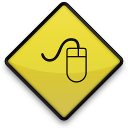 Have you ever wished you could get your mouse to wrap around your screen? Like, if you take it off-screen on the right side it would pop up on the left, and vice versa? Alright, so maybe it is not a common request, but is a complaint that I have heard from people who have large monitors. Well, now you can do this thanks to Mousinity.
Have you ever wished you could get your mouse to wrap around your screen? Like, if you take it off-screen on the right side it would pop up on the left, and vice versa? Alright, so maybe it is not a common request, but is a complaint that I have heard from people who have large monitors. Well, now you can do this thanks to Mousinity.
WHAT IS IT AND WHAT DOES IT DO
Main Functionality
Mousinity is a program with one goal, and that is to allow your mouse to wrap from one side of the screen to the other. This includes both left and right, and top and bottom. It is a very simple program that is also portable.
Pros
- Portable, no installation required
- Works while running on a USB device
- Mouse wraps right-to-left, left-to-right, bottom-to-top, and top-to-bottom
- Perfect program for people who have large monitors
- No taskbar icon
- The program continued working while playing games, surfing the net, etc.
Cons
- Kind of odd at first; takes a bit of getting accustomed to
- Since there is no taskbar icon, you have to open the “launcher” again to close the program. This can by slightly annoying if you have the launcher tucked away somewhere.
Discussion
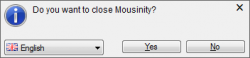 Mousinity is a program that not everyone is going to enjoy. In fact, some people may actually not like it because it takes a bit to get familiar with it. So what is Mousinity? To put it simply, it is a program that will allow your mouse to wrap from one side of your screen to the other.
Mousinity is a program that not everyone is going to enjoy. In fact, some people may actually not like it because it takes a bit to get familiar with it. So what is Mousinity? To put it simply, it is a program that will allow your mouse to wrap from one side of your screen to the other.
Take your mouse right now and drag it to the edge of your screen. What happens? Nothing, it comes to the edge of the screen and stops. It might go off screen a bit, but it eventually just hits a “wall.” Mousinity removes that wall. So when you drag your mouse to the edge of the screen, it will pop up on the other side. For example, if you drag it off the right side, it will come out on the left side.
The program does what it is supposed to do. However, I have to admit, it took a bit of getting accustomed to it. As soon as your mouse hits the edge of the screen, it shoots right over to the other side. This is very helpful for people with large monitors.
For the most part, I enjoyed using the program, but only after I got a feel for it. When I first started, I was sure I hated it. Not because it didn’t work, but just because years of training my brain had me doing things on the computer a certain way. Thus, when I would go to click on my “Start” button, I found myself overshooting it and coming out on the top of the screen. Not a big deal, but it does take a bit to get the hang of it.
When you launch the program, you will notice that there is no taskbar icon present. In fact, you won’t even see anything to let you know that the program is working. The best way to find out is to take your mouse to the edge of the screen. If you wrap to the other side, it’s on. Of course, this did leave me wondering how to turn the thing off. Well, you simply double click on the launch icon again (in the area that you unzipped the program), and a box will pop up asking you if you want to turn the program off. This isn’t the easiest way to go about closing a program, but if you like it, you probably won’t be closing it very often anyway.
CONCLUSION AND DOWNLOAD LINK
Mousinity is a simple program, but it works just like it says. The program is portable and can be run right off a USB stick. I did enjoy using the program, but it does take a bit to get familiar with it. If you have the time to “retrain” your brain, I recommend at least giving it a shot. It is a small program, and you don’t have to install anything.
Price: Free
Version reviewed: 1.1.0.2
Supported OS: Windows XP / Vista / 7 / 8
Download size: 742KB
VirusTotal malware scan results: 2/44
Is it portable? Yes

 Email article
Email article



