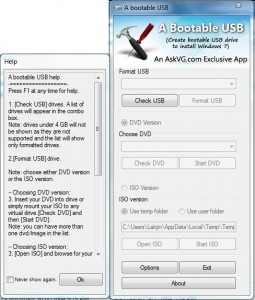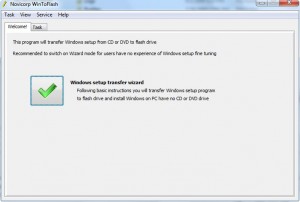I just posted about how one can attain a 90 day trial of Windows 7 Enterprise to see if you really want to purchase Win7 or not. In the post I mentioned to install Windows 7 Enterprise you will need to put the .ISO you download on a DVD or on a bootable USB. Now I figure I should explain how to create a bootable USB.
For the longest time trying to install Windows from a USB was a pain. You had to do this, do that, blah, blah. However recently freeware programs have been created to help make this task easier. Today I am going to tell you about two of such programs.
A Bootable USB
A Bootable USB is a simple application created by an AskVG.com reader. With this app, you can either transfer the Windows install directly from a DVD or use an ISO. You simply plug in your USB, run A Bootable USB, check USB, format USB, select the DVD or ISO you want grab the install from, and start the process of creating a bootable USB from which you can install Windows.
Take note A Bootable USB:
- Only supports Windows Vista/2008/7 installs;
- Only supports USB/flash drives larger than 4 GB;
- Officially works only on Windows Vista/2008/7 (the OS you create your bootable USB on not the one you are trying to install);
- Can be installed or used as a portable application.
WinToFlash
WinToFlash is an application which allows you to transfer Windows XP/2003/Vista/2008/7 install from a CD/DVD to a [bootable] USB/flash drive. Although officially the developer does not state WinToFlash supports .ISOs, you can simply mount your .ISO and trick WinToFlash into thinking it is a legit CD/DVD and create your bootable USB that way.
To create a bootable USB Windows install, simply follow the “Windows setup transfer Wizard”.
Take note while A Bootable USB was a one-time project by a zealous blog reader, WinToFlash is in constant development by its developer. Currently WinToFlash is in Beta and is also a portable app.
After you have created your bootable USB with a Windows install on it, with either A Bootable USB or WinToFlash, simply plug your USB into your computer and restart your computer. You should be able to boot from from the USB and install Windows now =). If you are unable to boot from it, you will have to go into your computer BIOS to change the boot order/settings to allow boot from USB.
You may download A Bootable USB and WinToFlash from the following links:

 Email article
Email article