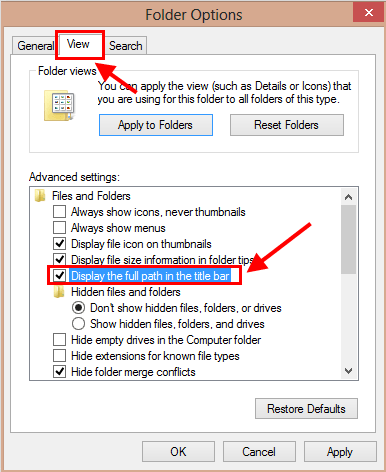In previous versions of Windows, the title bar of Windows Explorer shows the full path of the location you are in. However, Windows 8 removes this small-but-useful feature to make the title bar look cleaner. For example, when I am in the direction “C:\Windows”, Windows 7 Explorer’s title bar shows “C:\Windows”; in Windows 8, there is just “Windows”, which is the name of the folder, in the title bar.
As it turns out, in some cases, you may want to know the full path of the current location in the title bar as opposed to just the name. In this article, I will show you how to do that in Windows 8.
HOW TO SHOW FULL PATH OF THE LOCATION IN WINDOWS EXPLORER
First, you have to open Windows Explorer by open Computer or any folder.
Then you should click/tap the “View” tab on the ribbon. You will see the big “Options” button in the very right of the ribbon and what you need to do is click/tap it to open Folder Options.
In the Folder Options window, you have to select “View” tab. There will be a long list of options you can apply to Windows Explorer. The option that you need is named “Display the full path in the title bar.”
Once you have found it, you just check the box. Finally, clicking OK button to apply the change to your folders.
Then you are good to go.
CONCLUSION
Hope this article is helpful for you.

 Email article
Email article