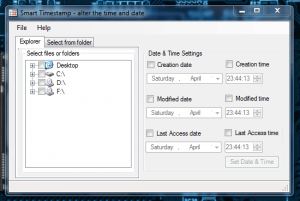 By default, you cannot change the timestamp for files in Windows. The timestamp metadata displays the exact date and time that a particular file was created, modified, and accessed. You can, of course, change the modified/access timestamps by modifying/accessing files, but that isn’t the same as manually changing the timestamps yourself. Smart Timestamp is a free Windows program that allows you to change the date and time properties of a file easily.
By default, you cannot change the timestamp for files in Windows. The timestamp metadata displays the exact date and time that a particular file was created, modified, and accessed. You can, of course, change the modified/access timestamps by modifying/accessing files, but that isn’t the same as manually changing the timestamps yourself. Smart Timestamp is a free Windows program that allows you to change the date and time properties of a file easily.
What is it and what does it do
Main Functionality
Smart Timestamp will allow you to edit the timestamp of a single file or multiple files all at once. You can specifically adjust the creation, last modified, and last accessed dates and times for any file on your computer.
Pros
- Can edit date and time created, last modified, and last accessed timestamps of any file type
- Can edit a single file or multiple files all at once
- All files within a specific folder and subdirectories can be edited simultaneously
- Can filter the editing process so that it only handles specific file types (.JPEG, .PNG, .DOC)
- Portable version is available
- Leaves no trace that timestamps were ever edited
- Quick, responsive and relatively lightweight (4MB of RAM)
- Easily navigable user interface
Cons
- Requires Microsoft .NET Framework 2.0 (people on Vista and above will have this installed already unless you specifically uninstalled it)
- No support documentation on the program
- There is a donate version that you may purchase to support the developers, but it offers no additional features ($4.99)
Discussion
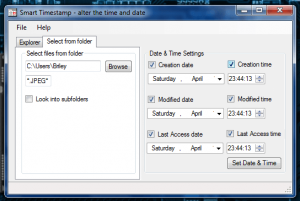 I can’t think of many reasons why you would want to change the timestamp for a file on your computer, unless you committed a crime or you’re trying to keep yourself out of trouble, but Smart Timestamp will sure let you do it. Okay, I’m just kidding around, let’s start this over.
I can’t think of many reasons why you would want to change the timestamp for a file on your computer, unless you committed a crime or you’re trying to keep yourself out of trouble, but Smart Timestamp will sure let you do it. Okay, I’m just kidding around, let’s start this over.
One of the first things you’ll notice about Smart Timestamp after starting it up is that the user interface is clean and simple. There are only two navigable tabs in the window, one of which is a file explorer that works exactly like Windows Explorer. The other tab, labeled “Select from Folder,” allows you to change the timestamps for all files within a specific folder. Basically, the section tab is for your batch operations when you want to mess with multiple files all at once.
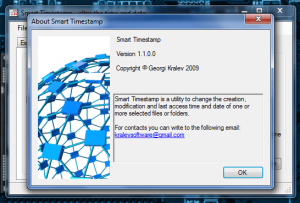 The application window is divided into two parts: on the left hand of the window are the menus for the two available tabs, while the right hand of the window is reserved for the editing options. There are actually only three corresponding editing windows, one for each timestamp variant. Once you highlight a folder or file within the explorer window, you can then change the various timestamps associated with that file. As I mentioned above, you can change the creation date, modified date and last access date of any file within Windows.
The application window is divided into two parts: on the left hand of the window are the menus for the two available tabs, while the right hand of the window is reserved for the editing options. There are actually only three corresponding editing windows, one for each timestamp variant. Once you highlight a folder or file within the explorer window, you can then change the various timestamps associated with that file. As I mentioned above, you can change the creation date, modified date and last access date of any file within Windows.
In the select from folder tab, you have to select the directory location that holds all of the files you want to edit. You can tell the program to manage subdirectories too, if you so desire. One handy feature allows you to filter affected files by file type. So, for example, if you wanted to edit the timestamps for all .png images within a folder, you can specify the file type and off you go!
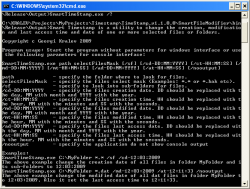 If you’re feeling old fashioned, you can run the program from a command line or console interface. I don’t expect too many folks will be taking advantage of this feature, but at least it’s there if you want it.
If you’re feeling old fashioned, you can run the program from a command line or console interface. I don’t expect too many folks will be taking advantage of this feature, but at least it’s there if you want it.
Smart Timestamp is available in a standalone version (portable), or a complete install version. Either way, it requires you to have the Microsoft .NET Framework 2.0 installed on your system. The .NET Framework is always available, but for the most part you have to have the distinct version installed that is required for the program.
The standalone executable is only 316KB in size and uses 4,180KB (4.1MB) of RAM while running. That’s pretty much the exact definition of lightweight if you ask me. It goes without saying, Smart Timestamp is light on system resources.
It’s certainly great at what it does, and when you finish editing the timestamp of a file, or files, you’ll get a lovely pop-up window declaring what was edited. That way you at least know something happened with the program is done.
Conclusion and download link
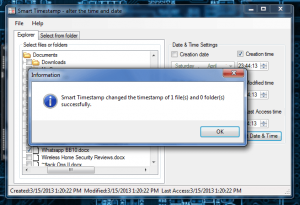 If you want to edit any of the timestamps for a particular file, or several, than Smart Timestamp will certainly allow you to do that. Smart Timestamp is portable, is easy to use, and will run perfectly fine from a USB drive, as long as the target system has .NET Framework 2.0 already installed. Recommended, if you need or want it.
If you want to edit any of the timestamps for a particular file, or several, than Smart Timestamp will certainly allow you to do that. Smart Timestamp is portable, is easy to use, and will run perfectly fine from a USB drive, as long as the target system has .NET Framework 2.0 already installed. Recommended, if you need or want it.
Price: Free
Version reviewed: 1.1.0.0
Supported OS: Windows (XP, Vista, Seven)
Requires .NET Framework 2.0
Download size: 247KB (compressed), 316KB (executable)
VirusTotal malware scan results: 0/46
Is it portable? Yes

 Email article
Email article



