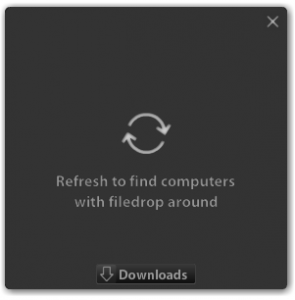 Airdrop for Mac allows you to share files between Mac computers using drag and drop methods, as long as they are connected to the same Wi-Fi network. AirDroid pretty much does the same thing for Android and desktop computers. Unfortunately, there aren’t too many applications out there that allow sharing files with the drag and drop method and that have cross-platform support. That is where Filedrop comes in; it allows you to wirelessly share files between all your computers and devices — Windows, Mac OS X, Android, and iOS — using that same drag and drop method that I keep obsessing about.
Airdrop for Mac allows you to share files between Mac computers using drag and drop methods, as long as they are connected to the same Wi-Fi network. AirDroid pretty much does the same thing for Android and desktop computers. Unfortunately, there aren’t too many applications out there that allow sharing files with the drag and drop method and that have cross-platform support. That is where Filedrop comes in; it allows you to wirelessly share files between all your computers and devices — Windows, Mac OS X, Android, and iOS — using that same drag and drop method that I keep obsessing about.
What is it and what does it do
Main Functionality
I’m sure we’ve all experienced a time where we needed to share files between computers (or smartphones/tablets), yet we didn’t want to bother with flash drives, cloud storage, or any external storage for that matter. If that’s the case, then Filedrop is ideal for wirelessly transferring files quickly and easily; it allows you to transfer files between computers and devices that are on a local network (WiFi or wired) connection. You can even share files cross platform — meaning share files between Windows, Mac OS X, Android, and iOS devices — which is a feature that’s not widely supported by most file sharing applications.
The following are two quick demos showing Filedrop in action:
Pros
- Cross-platform data transfer application. This not only means you can share files between all your Windows computers (desktop and laptops) but this also means you can share files between Windows, Mac OS X, Android, and iOS computers/devices
- Can share any and all types of files
- Can stream photos, audio/music, and videos from phone/tablet to computer
- Allows for wireless sharing of files. You don’t need your devices to be physically connected to share files — they just need to be on the same local network (WiFi or wired network).
- Automatically scans and detects additional computers on your local network; you don’t necessarily need to even be in the same homegroup or networked together, you just need to be on the same network/connection
- Extremely easy to use; just drag and drop files onto the program window to transfer them (after the devices are connected)
- Uses 24MB of RAM while running on Windows, which is actually quite light for a Windows program
Cons
- No information on if connections between computers/smartphones/tablets using Filedrop is encrypted or not; it probably isn’t encrypted
- Is unable to be “always on” in the background and you cannot minimize Filedrop. This means you need to open Filedrop every time you want to use it which makes it a bit less seamless than it could be. I understand some people may appreciate the fact that it isn’t “always on” but other people may want this ability, so the developer should at least give users the option of enabling it if they want to use it.
- Every time the application is launched it must rescan for networked devices; it cannot remember them
- You must confirm to accept a file transfer every time; is unable to mark specific computers/smartphones/tablets as “safe” and to simply always accept file transfers from them
- Computers and smartphones must be on a local network to share files — they can’t be connected to each other on the Internet, in the case of inability to be on the same local network
- Filedrop must be installed on all computers and devices in order to be used (which should be an obvious point but still something I want to make sure to mention)
- The Android and iOS apps are “coming soon” — they aren’t here yet
Discussion
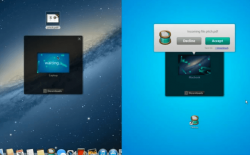 Filedrop is a file sharing program that allows users to share files between their computers, smartphones, and tablets. It runs on Windows, Mac OS X, iOS, and Android and you can share files between all devices running on any of these platforms — even share files between devices that don’t run the same platform (e.g. share files between Windows and Mac, between iOS and Windows, between Android and Windows, etc.).
Filedrop is a file sharing program that allows users to share files between their computers, smartphones, and tablets. It runs on Windows, Mac OS X, iOS, and Android and you can share files between all devices running on any of these platforms — even share files between devices that don’t run the same platform (e.g. share files between Windows and Mac, between iOS and Windows, between Android and Windows, etc.).
Once the application is started up, it will automatically detect any networked computers, smartphones, or tablets. Once connected, you’ll see a small icon along with the computer name displayed within the Filedrop window. Sending a file to a connected computer is easy, all you have to do is click and drag the related content into the center of the Filedrop window.
A pop-up will appear on the recipient computer asking you either to accept or reject the file transfer process. Obviously, if you accept the file transfer then it will begin downloading.
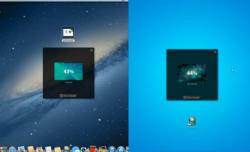 By default, Filedrop saves any downloaded content to the “Downloads” folder in Windows. You can easily change this by interacting with the file on the downloads list. Underneath each file, is a link to specify the download location if you would like to save the file in a different place.
By default, Filedrop saves any downloaded content to the “Downloads” folder in Windows. You can easily change this by interacting with the file on the downloads list. Underneath each file, is a link to specify the download location if you would like to save the file in a different place.
Once a download starts, the center icon will be replace by a percentage overlay that inherently counts up the transfer process. As soon as a download totally completes, a notification will appear just above the downloads list button. It displays how many files were successfully transferred. So, for example, if you downloaded two files then the notification will present a “2”.
The download list clearly allows you to view all the successfully completed file transfers.
There are some issues with Filedrop that stand out significantly. It will not run in the background or minimize at all. This means that to transfer files, you have to leave the application running on all computers. Furthermore, if the application is closed on the recipient device then the file transfer will not complete.
Also, every time you start the application you will have to rescan for connected computers. There is no way to store previously connected devices and recall them later for faster connection times.
Conclusion and download link
Filedrop is an incredibly simple file transfer application which allows you to easily transfer files between all your devices via standard drag and drop methods. Perhaps the best part about Filedrop is that it’s cross-platform, and it’s totally free. Sure it has its fair share of issues but it is a relatively new program, and I have no doubt the issues will be fixed in future updates. Overall, Filedrop is highly recommended. I simply cannot wait for the Android and iOS versions to arrive.
Price: Free
Version reviewed: N/A — no file version available
Supported OS: Windows (XP, Vista, Seven), Mac, Android, iOS
Download size: 17.4MB
VirusTotal malware scan results: 0/45
Is it portable? No

 Email article
Email article



