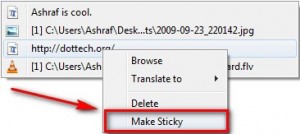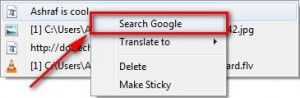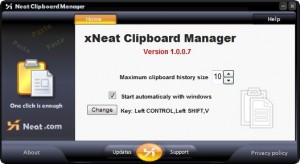 Clipboard management is one of the most oversaturated software categories out there; it seems everyone and their uncle has created a clipboard manager. Heck, off the top of my head I can think of 3 different clipboard managers and two software with clipboard management tools which have been discussed on dotTech alone; and I plan on talking about at the least one more clipboard manager after this post (many of you know it as Ditto-CP). Now don’t get me wrong – competition is good and always encouraged. The problem is most clipboard managers are no different than the next; they all basically do the same thing, i.e. allow you to paste back things you copied, and nothing more. In that respect, honestly, xNeat Clipboard Manager is not that different than its rivals either: it allows you paste back copied content at will just like all the other clipboard managers. What makes xNeat Clipboard Manager worth a look is how lightweight and easy to use it is.
Clipboard management is one of the most oversaturated software categories out there; it seems everyone and their uncle has created a clipboard manager. Heck, off the top of my head I can think of 3 different clipboard managers and two software with clipboard management tools which have been discussed on dotTech alone; and I plan on talking about at the least one more clipboard manager after this post (many of you know it as Ditto-CP). Now don’t get me wrong – competition is good and always encouraged. The problem is most clipboard managers are no different than the next; they all basically do the same thing, i.e. allow you to paste back things you copied, and nothing more. In that respect, honestly, xNeat Clipboard Manager is not that different than its rivals either: it allows you paste back copied content at will just like all the other clipboard managers. What makes xNeat Clipboard Manager worth a look is how lightweight and easy to use it is.
How xNeat Clipboard Manager works is, truly, simple. You copy things like like normal (text, images, files, etc.); when you want to paste them back, you simply press the designated hotkey (left Shift + left Ctrl + V by default – this can be changed) and a menu shows up with all the clipboard entries xNeat CM is tracking. You just click on the one you want to paste, and it is pasted.
By default xNeat CM will track up to 10 clipboard entries but you can change that number to whatever you want… literally. I changed it to 10004 without receiving any errors (I will let you know when I reach 10004 entries =P).
Watch this short video by the developer to put a face to all that I just said:
Although I said xNeat CM is not much different than other clipboard managers, there are a few interesting “extras” that xNeat CM can do:
- Make Sticky – if you right click on a clipboard entry from the menu that pops up, you can make it a “sticky”:
In other words, that clipboard entry (regardless of if it is text, image, file, URL, etc.) will always appear (at the bottom) of the pop up menu at all times so you can paste it back whenever you want. It is always there for you and will never get cleared unless you delete it manually.
- Search Google, Translate, Browse URL, and Open file – depending on what type of clipboard entry you right click on, you can do a few things.
-
- If the clipboard entry you right click on is text (non-URL), you have the ability to do a Google search on that text:
- If the clipboard entry you right click on is text (non-URL), you have the ability to do a Google search on that text:
- If the clipboard entry you right click on is a URL you can open it in your default Internet browser:
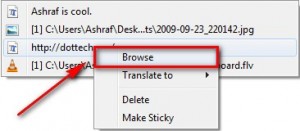
- If the clipboard entry you right click on is any sort of text (non-URL and URL alike) you can translate it using Google Translate:
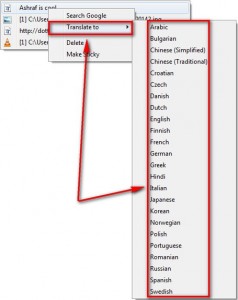
- If the clipboard entry you right click on is any sort of file (image, shortcut, program, video, etc.), you can open it (for example, you would open an image in your default image viewer):
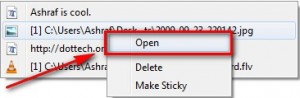
- Paste the file path of any copied files – if you copy any sort of file (image, shorcut, program, video, etc.) you can always paste it back as a file if you paste it on your desktop or in a folder. However if you are using a text editor, you also have the ability to paste back the file path as text instead of the actual file. For example, say I copy cool.jpg which is located at C:/Users/Ashraf/Desktop. Then I open Notepad, press the hotkey for the pop up menu, and click on the entry for cool.jpg. Instead of pasting the image (since Notepad doesn’t support images), it will paste C:/Users/Ashraf/Desktop/cool.jpg. Take note, though, if the text editor you are in does support the file you are pasting back, like how Word supports images, the actual file will be pasted back and not the file path.
Finally, believe it or not, but xNeat CM does all I just mentioned above and only leaves a very small footprint on your computer. It literally uses less than 400 KB of RAM and little to no CPU at all times while it is running or sitting idle.
That being said, there are three problems I have with xNeat CM:
- xNeat CM does not support pasting back rich text. Whenever you paste back text with xNeat CM, it will be purified and stripped of any and all formatting. Now I love purifying text and I absolutely hate it when you paste back rich text with formatting that you do not need. The problem is there are some instances where a person may want to paste rich text instead of purified text. The developer would do well to add in an option to allow the user to pick if they want to paste the text as purified or rich.
- You need to be connected to the internet during installation of xNeat CM. During installation, xNeat CM checks with its servers to see if you are installing the latest version. If you are not connected to the internet, installation will fail. For most of us this is no big deal because we are always connected to the internet anyway. However for people who don’t have internet, or are not connected to the internet at all times, this can be a problem. The developer should allow offline installations.
- There is no feature to “clear clipboard”. At best you can right click a clipboard entry and delete it individually. I would like to see a feature to clear the whole clipboard at will.
Lastly, there are two known issues with xNeat Clipboard Manager:
- Windows XP users have reported, in the past, xNeat CM uses 50% CPU arbitrarily. However the release of v1.0.0.7 (the latest version) is supposed to have fixed this issue so no one should face it anymore but still be vigilant about it.
- Some xNeat programs face some problems with Task Scheduler Engine on Windows Vista and Windows 7. What happens is when you try to shutdown or restart your computer, Windows gives you the “programs are still running; do you want to forcefully shut them down and restart/shutdown” message. In reality, nothing really is running that cannot be shutdown without data lose; it is just an xNeat app causing a problem. You simply need to click “force shutdown” or whatever that button is to continue with the restart or shutdown.
Back when I used xNeat Window Manager on Windows Vista I experienced this issue. The issue was supposed to be fixed in the latest version of xNeat Windows Manager (v3) but v3 not been released in the free version yet. xNeat Clipboard Manager may also face the same problem. I am unable to confirm because I have been having a Task Scheduler Engine problem on my Win7 machine prior to installing xNeat CM so I can’t pinpoint the cause of it.
All in all, xNeat Clipboard Manger is nothing that will make you say “wow” but it is something that will help you get the job done in an easy and efficient manner. You can grab xNeat Clipboard Manager from the following links:
Version reviewed: v1.0.0.7
Supported OS
Official support: Windows XP and Windows Vista (32-bit)
Unofficial support: Windows 7
xNeat Clipboard Manager homepage [direct download]

 Email article
Email article