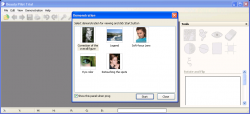 Let’s face it. Very few among us have perfect skin. Yes, that includes me. With the rise of computing and photography, digital tools have arise to help remove our imperfections in photos. Typically, this job is done by professionals who use very expensive photo editing tools. Beauty Pilot (developed by Two Pilots) is a relatively inexpensive tool which aims to allow professionals and amateurs alike easily remove skin blemishes in photos. Let’s see if it is worth your time.
Let’s face it. Very few among us have perfect skin. Yes, that includes me. With the rise of computing and photography, digital tools have arise to help remove our imperfections in photos. Typically, this job is done by professionals who use very expensive photo editing tools. Beauty Pilot (developed by Two Pilots) is a relatively inexpensive tool which aims to allow professionals and amateurs alike easily remove skin blemishes in photos. Let’s see if it is worth your time.
What Is It and What Does It Do
Main Functionality
Beauty Pilot allows users to “erase a skin imperfection on a photo: moles, warts, pimples, heat-spots, etc.” It also has an eye color changing tool, a tool that changes photo proportions and other standard tools, like modify brightness, contrast, flip, rotate, etc., that can be used.
Pros
- Allows users to remove skin imperfections
- Aside from removing skin imperfections, you can change eye color, modify the proportions of photos, flip (horizontal/vertical), rotate (clockwise/counterclockwise), crop, modify brightness and contrast, resize, and add text
- Has undo/redo buttons (which also work with undo/redo hotkeys), making it easy to undo any mistakes that you make. There is also an undo brush which allows you to “paint” back original portions of the photo.
- Allows you to easily compare your modified images to the original image with the click of a button
- Has zoom in/out functionality
- Supports JPG/JPEG, TIF/TIFF, PNG, BMP, RLE, DIB, and TPI formats as inputs and can save/output in the same formats
- Easy to use, plus comes with built-in demonstrations which show you how to use the program in various different scenarios
- Can be used as a standalone program or as a plugin for Photoshop and other image editors
Cons
- Doesn’t work any real magic and performance will vary greatly depending on the photo you are working on and the type of imperfection you are trying to remove
- The tools/effects offered by Beauty Pilot are not unique and the same effects can be achieved in almost any competent image editor (although Beauty Pilot does make the effects easier to use)
- Brightness and Contrast has an autocorrection feature which tries to automatically adjust brightness and contrast, but as per my tests it doesn’t work very well with photos of low light
- Hasn’t been updated for over a year — was lasted updated July 10, 2012 at the time of this writing. So either development of this program has stopped or is extremely slow; in either case, don’t expect updates any time soon.
- Doesn’t support GIF or RAW inputs/outputs
Discussion
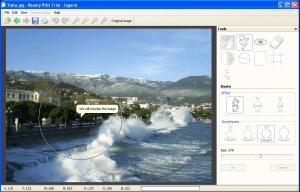 Beauty Pilot aims to simplify the photo beautification process by providing you handy tools that perform the legwork of modifying an image — all you have to do is point and click. In total, Beauty Pilot comes with nine tools that you can use to modify photos:
Beauty Pilot aims to simplify the photo beautification process by providing you handy tools that perform the legwork of modifying an image — all you have to do is point and click. In total, Beauty Pilot comes with nine tools that you can use to modify photos:
- Soft-focus Lens
- Elastic
- Eye Color
- Undo Brush
- Brightness and Contrast
- Rotate and Flip
- Resize
- Crop
- Text
The five last tools are fairly standard with nothing special to discuss except for the fact that Brightness and Contrast tool has an autocorrection feature will allows you to have the program automatically adjust brightness and contrast as opposed to you doing it manually (you can also do it manually, if you wish). As per my tests, however, this autocorrect tool doesn’t work very well with photos that have low light.
The Undo Brush is a simple brush that allows you to undo changes made to photos using a paint brush; in other words, you “paint back” the original image.
That then brings us to the first three tools, which are the main attraction of this program:
- The Soft-focus Lens tool is the main tool for Beauty Pilot — the tool that is used to remove skin imperfections. It allows you to apply the Soft-focus Lens effect in a pinpoint manner; this tool is a brush which you point and click at the skin imperfection(s) you want to remove, and Soft-focus Lens tool processes the area to try and remove the skin imperfections.
Essentially, what Soft-focus Lens does is it blurs out portions of images. Sure there is more going on under-the-hood than simply applying a blur effect, but that is the best way to describe Soft-focus Lens effect. The idea here is for you to blur out skin imperfections with this tool. (Note: This Soft-focus Lens effect can be applied using a regular image editor, like Photoshop — Beauty Pilot just makes it easier to use by creating a paint brush-like tool for it.)
How well does it work? That depends. I’ve found the Soft-focus Lens tool works very well on some photos and some skin imperfections but not-so-well on others.
As per my tests, if a skin imperfection is small in size (relative to the overall photo) and is of similar color as the surrounding background (e.g. a brownish mole on light or dark brown skin), then Soft-focus Lens works very well in removing the skin blemish; indeed, after using Soft-focus Lens you won’t even know an imperfection was there originally.
On the other hand, if a skin imperfection is large in size relative to the overall photo or if the imperfection is of contrasting color to the surrounding background (e.g. red acne on white/tan skin) then Soft-focus Lens doesn’t work very well; the end result in such situations is an large that literally looks like it has been blurred out and is quite noticeable in photos.
- The Elastic tool is a tool that changes the proportions of images. In other words, it allows you to change the size of objects in images. Or, put another way, it is a fat remover tool intended for making people (or objects) appear more skinny and to remove that fat belly.
Elastic allows you to pick what type of elastic effect you want — Beauty Line, Expand, or Contract — and, similar to Soft-focus Lens tool, works like a paint brush: point it at where you want to apply the effect and click.
How well does Elastic work? It actually works pretty well.
You see Elastic doesn’t really add or delete from photos; it modifies the proportions of photos, meaning no content is added or deleted — just how you see the content has changed. This helps make Elastic fairly effective, although it isn’t 100% perfect and results will vary on a case-by-case basis. For example, if you have two people standing side-by-side and you hope you make them both skinny… best of luck, you will need it.
- The Eye Color tool is a tool that allows you to change the color of eyes in photos. This tool comes in the form of a paint dropper but works like a paint brush — select the color you want to change an eye to and paint over the eye.
For the most part, the Eye Color tool is a fairly basic tool and akin to a paint brush in a regular image editor. The only thing that differentiates Eye Color tool from a regular paint brush is the fact that Eye Color automatically modifies the brightness of the region you are using the tool on, to help make the color look more realistic.
How well does Eye Color work? Pretty well. As I explained, essentially a paint brush so it allows you to successfully change the color of eyes, and the automatically adjusting brightness ensures that the texture of eyes — veins, etc. — still shows even after you change the color. The catch is that this operates like a paint brush so you need to make sure you are accurately coloring in the eye portion and not the surrounding area. However, if you use the tool right, it does work well.
That being said, I’m sure you are wondering how is Beauty Pilot in terms of computer resource usage? It is not too bad on computer resources — the program uses less than 10MB when idle without any photo loaded inside — and processing of photos when using the different tools is typically fast and painless. Do take note, however, RAM usage will vary highly once you load photos, depending on the image you have loaded inside the program; the higher resolution the image, the more RAM will be used, e.g. RAM usage was over 300MB when I had 3888×2592 photo loaded into the program.
Conclusion and Download Link
Overall, Beauty Pilot is not bad. Two of its three main tools — the eye color changer and the fat remover — work fairly well while the other tool — the skin imperfection remover — works well in some situations but not-so-well in other situations. And the fact that Beauty Pilot can be used as a standalone program or as a plugin for Photoshop makes the program even better. Plus, its asking price of $29.95 is not a bad ask for what the program does — low enough to interest both professionals and amateurs.
That, then, brings us to the question of: is Beauty Pilot good enough to recommend? Yes… as long as you realize it isn’t a miracle worker and that you may need to throw photos into an image editor to touch up after using Beauty Pilot. Also, keep in mind the program hasn’t been updated for over a year, so you likely won’t get quick updates in the future (if any at all).
Price: $29.95
Version reviewed: 2.5.2
Supported OS: Windows XP, Vista, Windows 7 and Windows 8
Download size: 2.6 MB
VirusTotal malware scan results: 0/46
Is it portable? No

 Email article
Email article



