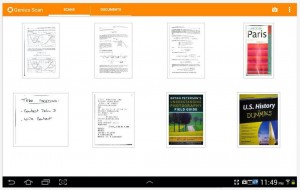 Despite the fact that we live in an inherently digital world now, there are still many situations where you would be given physical paper copies of documents and files. In many cases, it makes sense to digitize those documents. One of the more obvious reasons for doing so, is to allow you to carry it with you at all times on a smartphone or mobile device. Genius Scan (PDF Scanner) is a free application for Android that allows you to scan documents for storage on your device, or to create a digital copy of them.
Despite the fact that we live in an inherently digital world now, there are still many situations where you would be given physical paper copies of documents and files. In many cases, it makes sense to digitize those documents. One of the more obvious reasons for doing so, is to allow you to carry it with you at all times on a smartphone or mobile device. Genius Scan (PDF Scanner) is a free application for Android that allows you to scan documents for storage on your device, or to create a digital copy of them.
What is it and what does it do
Main Functionality
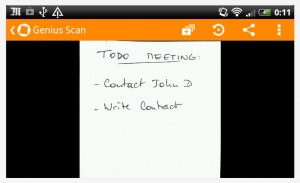 Genius Scan + – PDF Scanner is a document scanning app for Android that allows you to preserve physical paper documents by turning them into a digital PDF copy. There are two versions of the application available, both a free and premium (paid) version. The free variant includes advertisements and they remain unless you purchase the premium copy for $1.99. There are several tools offered which allow you to scan physical documents, and alter how they appear.
Genius Scan + – PDF Scanner is a document scanning app for Android that allows you to preserve physical paper documents by turning them into a digital PDF copy. There are two versions of the application available, both a free and premium (paid) version. The free variant includes advertisements and they remain unless you purchase the premium copy for $1.99. There are several tools offered which allow you to scan physical documents, and alter how they appear.
Pros
- Efficient page and document scanner
- You can arrange multiple pages and store them in a single document
- All scanned pages and documents can be shared through the native Android share menu (export)
- They can be exported in either PDF or JPG formats
- Uses the stock camera to take photos, and you can also import from the gallery
- Automatically enhances photos with a unique black and white filter which makes text and ink more visible, it can be disabled in the preferences
- You can choose the default image quality
Cons
- The free version includes advertisements, but they are non-obtrusive
- The black and white auto enhance for documents doesn’t work well when taking photos of a computer screen (not a serious issue because it can be deactivated, but worth noting)
Discussion
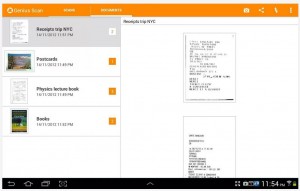 It’s worth noting that a document scanner app like Genius Scan can be used for a wide variety of things. For example, you can use it to scan some chalkboard notes, a flyer coupon or more. Just because it’s designed to work with physical paper type documents, doesn’t mean that’s the only use for such an application. The only reason I’m stating this is because there are lots of document scanner apps available like Handy Scanner, and it might help some of you think outside the box when it comes to similar offerings.
It’s worth noting that a document scanner app like Genius Scan can be used for a wide variety of things. For example, you can use it to scan some chalkboard notes, a flyer coupon or more. Just because it’s designed to work with physical paper type documents, doesn’t mean that’s the only use for such an application. The only reason I’m stating this is because there are lots of document scanner apps available like Handy Scanner, and it might help some of you think outside the box when it comes to similar offerings.
Personally, I use document scanners like this to record restaurant and retail receipts. I hate carrying paper receipts and they usually just get balled up and tossed in the trash or my pocket. When you’re on a tight budget, or budgeting in general that’s not exactly the most ideal thing to do with your receipts. Instead, I scan them and keep them stored on my device for reference later.
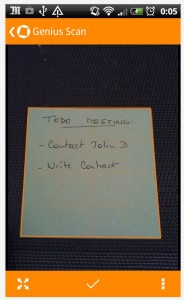 The user interface is pretty straightforward. As soon as you launch the application it will inform you that you have no scans or digital documents. To add a scan to the library, you just tap the camera button and have at it. Really, there’s no other way to put it. It essentially works just like if you were using the stock camera to take a photo of something. You don’t actually do any editing or have any influence on the document until after it has been “scanned” into the system.
The user interface is pretty straightforward. As soon as you launch the application it will inform you that you have no scans or digital documents. To add a scan to the library, you just tap the camera button and have at it. Really, there’s no other way to put it. It essentially works just like if you were using the stock camera to take a photo of something. You don’t actually do any editing or have any influence on the document until after it has been “scanned” into the system.
After taking a picture, you’re then asked what region you’d like to include in the final document. Think of it as cropping the photo, if you were editing a normal image. In many case this is necessary because you probably will be taking the image at a distance to capture the full document. That means there will be edge elements and portions of the image that have no importance to the document itself.
After you choose the target area, you’re then brought to the post-processing screen. It is here that you can perform various actions pertaining to the document and image. More specifically, you can scan another document, rotate the document to the right or left (at 90 degree angles), export the document through several different mediums (email, Gmail, Bluetooth and more), move it to a specific folder, or change any of the enhancements the app automatically makes to improve the photo.
Genius Scan will automatically enhance images of documents through a black and white color palette. This allows it to capture text and ink based content much more accurately. If necessary you can change it back to color to preserve the original document, or you can turn off enhancements altogether. In addition, in the app preferences menu you can change the default image quality from one of several different options: those include low, medium, high and highest.
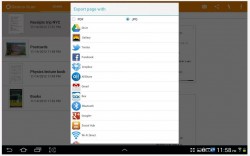 Through the export option you can share to any app on your device that supports native sharing. For example, you could share documents to Google Drive, Facebook, Gmail, Text Messaging and more. Pretty much any app on your device that allows you to share local content, you can use the Genius Scan documents with. This adds an additional layer of functionality, if you decided to keep your scanned documents stored through a cloud storage account like Dropbox. I upload all my receipts to a special Google Drive folder, for instance.
Through the export option you can share to any app on your device that supports native sharing. For example, you could share documents to Google Drive, Facebook, Gmail, Text Messaging and more. Pretty much any app on your device that allows you to share local content, you can use the Genius Scan documents with. This adds an additional layer of functionality, if you decided to keep your scanned documents stored through a cloud storage account like Dropbox. I upload all my receipts to a special Google Drive folder, for instance.
After scanning a page with the application it’s added to the local library. The documents tab allows you to browse any previously scanned items that you have added to a document, and you can add multiple pages. The only difference between the two options from what I can tell is that one is an actual document containing several pages while the other is just a photo. Again, if you convert a series of “scans” to a document it’s added to the documents tab organized by the date it was created.
There are no watermarks or restrictions as far as scanning documents when it comes to the free version.
Conclusion and download link
Genius Scan – PDF Scanner is an Android application that allows you to quickly scan documents for preservation in a digital form. Any and all scans are automatically enhanced and added to your library, and you can compile multiple pages together to create a single document. The latter option is useful if you have to scan a multi-page document. By default, the application enhances photos and activates a black and white filter. This option can be turned off in the app preferences, along with selecting the default quality for scanned documents. In addition, you can share any and all scan via several different platforms using the native share function built into the Android OS. The free version does include advertisements but they are non-obtrusive. If you’re looking for a simple and efficient document scanner for receipts, class notes or more then Genius Scan is a worthy option.
Price: Free, $1.99 (pro)
Version reviewed: 1.3
Requires: Android 2.2 and up
Download size: 6.6MB
Genius Scan – PDF Scanner on Play Store

 Email article
Email article



