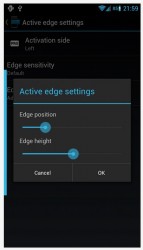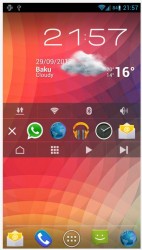 There are so many launchers and quick setting type apps for Android it’s not even funny. One of the benefits of the platform is the extensive personalization options that are afforded to users. Here at dotTech, I must have reviewed dozens of launcher based apps already and wouldn’t you know it I have another for you. Edge: Quick Actions is a launcher for Android that allows you to pull up a settings and app menu bar by interacting with the very edge of your device screen.
There are so many launchers and quick setting type apps for Android it’s not even funny. One of the benefits of the platform is the extensive personalization options that are afforded to users. Here at dotTech, I must have reviewed dozens of launcher based apps already and wouldn’t you know it I have another for you. Edge: Quick Actions is a launcher for Android that allows you to pull up a settings and app menu bar by interacting with the very edge of your device screen.
What is it and what does it do
Main Functionality
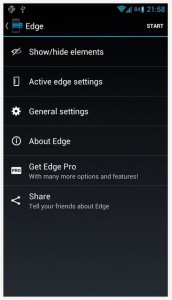 Edge: Quick Actions is not really a complete launcher, instead it’s more of an extension to the OS. While running, you can interact with the edge of the display to pull up a simple menu. The menu includes access to quick setting toggles, some app shortcuts and various menu buttons. The simple fact that you can access it from anywhere makes it extremely useful for multitasking operations.
Edge: Quick Actions is not really a complete launcher, instead it’s more of an extension to the OS. While running, you can interact with the edge of the display to pull up a simple menu. The menu includes access to quick setting toggles, some app shortcuts and various menu buttons. The simple fact that you can access it from anywhere makes it extremely useful for multitasking operations.
Pros
- Quick access menu that includes settings toggles and five recent app shortcuts
- Menu can be called upon by swiping from the left side of the screen in, or pressing and holding your finger on the left side of the display (at the center)
- The menu can be opened from anywhere, even while fullscreen apps, games and media players are open
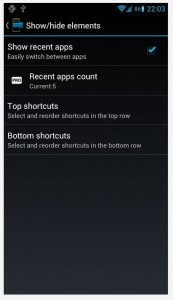 You can customize the displayed toggles: 8 total, with four on the top of the bar and four on the bottom
You can customize the displayed toggles: 8 total, with four on the top of the bar and four on the bottom- The service can be configured to run automatically when the device boots up
- Only uses about 13MB of RAM while running
Cons
- Requires Android 4.0.3 and up
- The free variant has a lot of the customization options locked
Discussion
As you’d expect, this application is available in both free and premium variants. The free version offers a total of 8 customizable quick settings buttons and toggles, and it also displays 5 recently used apps. The pro version ramps those numbers up to a total of 17 settings and toggles, and 10 recent apps. In the paid version you can also completely customize the colors and menu bar appearance. To upgrade, you can purchase the pro version on Google Play for $1.99.
Using the launcher is remarkably simple. It’s activated by swiping your finger from the left side of the screen in, at the action area which is located right in the center of the display. You can call upon the menu from anywhere in the OS, provided the Edge service is still running. That means, you can kill the service by force closing Edge or by using a task killer.
If the service is still running, you can even call upon the menu from within a fullscreen app, game or media player.
By default, the top menu includes five pre-configured toggles which enable or disable data, Wi-Fi, Bluetooth, and Sound. The bottom menu includes shortcuts for home, the app drawer, media play/pause controls, and next track. Of course, in the app settings you can completely customize these toggles and options by selecting what you use most from a list of toggles. In the free version, you can only display a total of 8 settings and toggle buttons, four on the top and four on the bottom.
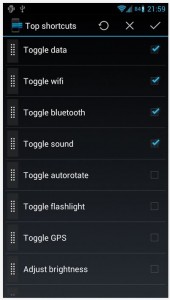 If you want, you can disable the recent apps display or leave it as is. You can increase the number of displayed apps in the pro version, but in the free variant you’re limited to a maximum of five. Just like when you tap the recent apps software button, the recent apps list only displays shortcuts when there are apps in memory. If you have a habit of force closing everything then the list will generally be empty.
If you want, you can disable the recent apps display or leave it as is. You can increase the number of displayed apps in the pro version, but in the free variant you’re limited to a maximum of five. Just like when you tap the recent apps software button, the recent apps list only displays shortcuts when there are apps in memory. If you have a habit of force closing everything then the list will generally be empty.
You can also adjust the Edge position and height on the side of the screen, but a lot of the other options are locked down to pro users. Like activation side (right or left), or menu background and highlight colors.
You can also enable a one-tough activation mode (enabled by default) that makes it much easier to call upon the menu. When this is enabled you just have to touch and hold in the target area. There are additional toggles to vibrate the device when the menu is opened, and to start the service when the OS boots up.
Surprisingly, Edge only uses about 13MB of RAM while running. For a launcher of this caliber that’s definitely acceptable if not downright remarkable. That means you can safely run this service in the background at all times without experiencing a significant performance loss.
Speaking from a personal standpoint, this is exactly the kind of launcher that I like to use on my devices. It extends the usability of the platform without stealing too many system resources.
Conclusion and download link
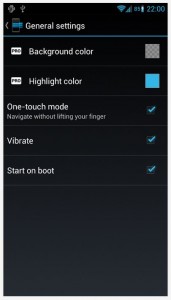 Edge: Quick Actions is a semi-customizable launcher for Android that brings up a small menu bar when called upon. The menu includes access to quick settings toggles, and recent app shortcuts. It’s useful because you can activate it from within anywhere in the OS, including while fullscreen apps, games and media players are open. Opening the menu is simple, you can press and hold your finger in the activation area or you can swipe from the side of the screen in. In the free variant a lot of the customization options are locked down. You can however select the settings toggles you want in the menu bar and disable the recent apps list if you don’t want it. Better yet, the Edge: Quick Settings service only uses about 13MB of RAM while running.
Edge: Quick Actions is a semi-customizable launcher for Android that brings up a small menu bar when called upon. The menu includes access to quick settings toggles, and recent app shortcuts. It’s useful because you can activate it from within anywhere in the OS, including while fullscreen apps, games and media players are open. Opening the menu is simple, you can press and hold your finger in the activation area or you can swipe from the side of the screen in. In the free variant a lot of the customization options are locked down. You can however select the settings toggles you want in the menu bar and disable the recent apps list if you don’t want it. Better yet, the Edge: Quick Settings service only uses about 13MB of RAM while running.
Price: Free, $1.99 (pro)
Version reviewed: 0.2.5b (Beta)
Requires: Android 4.0.3 and up
Download size: 246KB
Edge: Quick Actions on Play Store

 Email article
Email article