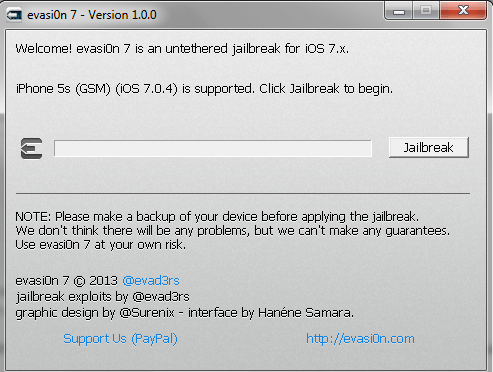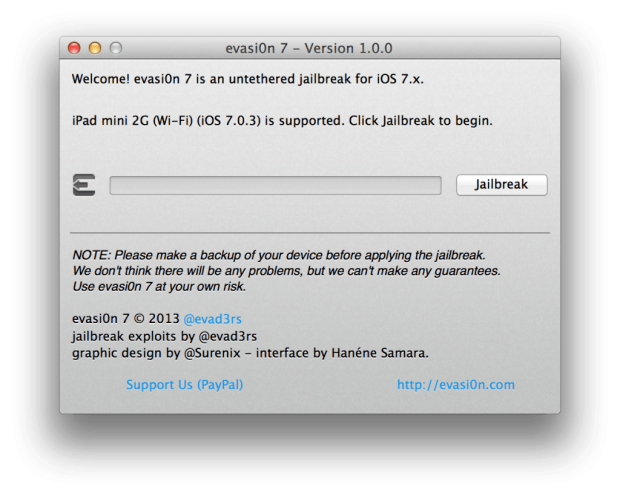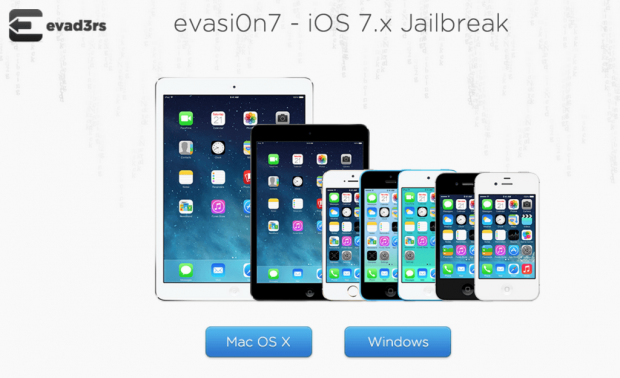 As most of you may be aware by now , the iOS 7 untethered jailbreak was released today in a move that I think got all of us surprised . However the good news is that it allows you to jailbreak your iOS 7 which includes iOS 7.0.1, iOS 7.0.2, iOS 7.0.3 and 7.0.4 . The tool for jailbreaking is easy to use and you can follow our tutorial below on how to untethered jailbreak your device using your Windows or Mac OS X computer . Read on to learn more .
As most of you may be aware by now , the iOS 7 untethered jailbreak was released today in a move that I think got all of us surprised . However the good news is that it allows you to jailbreak your iOS 7 which includes iOS 7.0.1, iOS 7.0.2, iOS 7.0.3 and 7.0.4 . The tool for jailbreaking is easy to use and you can follow our tutorial below on how to untethered jailbreak your device using your Windows or Mac OS X computer . Read on to learn more .
Disclaimer: This guide is intended as a helpful “how to”. dotTech and its writers are not responsible for any gain or loss (including but not limited to bricked devices) incurred as a result of following this guide. Jailbreak your device at your own risk. Jailbreaking will void your warranty.
Devices Supported
Any iDevice on iOS 7:
- iPhone
- iPod Touch
- iPad
- iPad Mini
Before We Begin
- Take a backup of your device before performing the jailbreak . You can take a backup with iTunes or iCloud .
- This specific jailbreak is compatible with devices running iOS 7.0, 7.0.1, 7.0.2, 7.0.3, 7.0.4, 7.1beta1, and 7.1beta2
- Disable the lockscreen passcode
- If your device gets stuck during the process , close the jailbreak program , reboot your device (hold down power and home button till your device shuts down) and run the process again
How to jailbreak iOS 7 (untethered) [Windows XP, Vista, 7, 8]
Step 1 : Download evasion7 jailbreak here for Windows .
Step 2 : Once downloaded , extract it on your desktop . Open the folder, right click on evasi0n.exe file and select Run as administrator . If a User Access Control window pops up, click yes .
Step 3 : Plugin your iDevice to your PC . Make sure to turn off the passcode . To disable the passcode , go to Settings -> General -> Passcode Lock -> Turn Passcode Off .
Step 4 : Once you connect your device , a message appears on evasion7 tool that the device has been connected .
Step 5 : Click “Jailbreak” , sit back and let the magic happen .
Step 6 : Once done , you will be asked to open your device and click the evasion7 icon on your device’s homescreen . Your device will reboot .
Step 7 : When done , evasion 7 will ask you to unlock your device. After unlocking, your device will reboot again and the process will continue. Wait until a “Done!” message appears on evasion 7 program .
Step 8 : Your device is now jailbroken and the Cydia icon will appear on your homescreen .
How to jailbreak iOS 7 (untethered) [Mac OS X]
Step 1 : Download evasion7 jailbreak here for Mac .
Step 2 : Once downloaded , extract it on your desktop . Double click evasion7 tool to run it .
Step 3 : Plugin your iDevice to your PC . Make sure to turn off the passcode . To disable the passcode , go to Settings -> General -> Passcode Lock -> Turn Passcode Off .
Step 4 : Once you connect your device , a message appears on evasion7 tool that the device has been connected .
Step 5 : Click “Jailbreak” , sit back and let the magic happen .
Step 6 : Once done , you will be asked to open your device and click the evasion7 icon on your device’s homescreen . Your device will reboot .
Step 7 : When done , evasion 7 will ask you to unlock your device. After unlocking, your device will reboot again and the process will continue. Wait until a “Done!” message appears on evasion 7 program .
Step 8 : Your device is now jailbroken and the Cydia icon will appear on your homescreen .
CONCLUSION
The entire process takes only a few minutes . If your device gets stuck during the process , don’t freak out . Close the program , reboot your device (Hold down power and home button till your device shuts down) and run the process again. However there are many apps and tweaks on Cydia that will not support iOS 7 especially those that depend on MobileSubstrate . So it may take a while for iOS 7 tweaks to be released so be prepared for compatibility issues . Enjoy !

 Email article
Email article