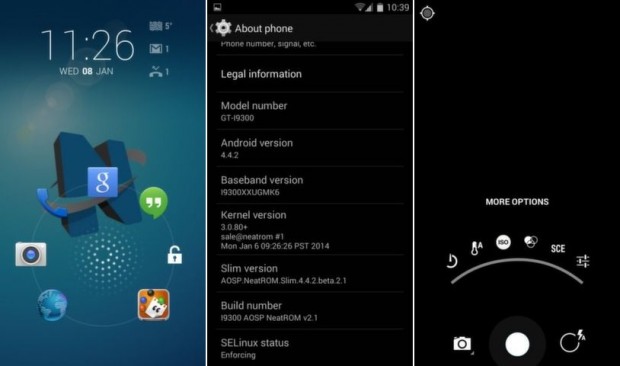Leaked internal documents from Samsung indicated that the international Samsung Galaxy S3, GT-I9300, among others, is in line for the much awaited update to Android 4.4 Kit Kat. However, there has neither been any confirmation from Samsung, nor any indications that the update is on its way. The device by itself is more than capable of running Kit Kat, and if you don’t want to play the waiting game and get Android 4.4.2 on your Galaxy S3, you can do that now, thanks to XDA member _Sale_, who has released the AOSP based NeatROM for the Galaxy S3.
Keep in mind though, that since this is an AOSP ROM, Touchwiz based features and functionality would be missing. On the other hand, you can expect a smoother and lighter experience because of the absence of Touchwiz bloatware in the ROM, not to mention a near-Nexus like pure Android experience. Read on to know how you can upgrade your Galaxy S3 to Android 4.4.2 Kit Kat with NeatROM.
Disclaimer: This guide is intended as a helpful how to. dotTech and its writers are not responsible for any gain or loss (including but not limited to bricked devices) incurred as a result of following this guide. Root your device at your own risk. Rooting may void your warranty. Proceed further at your own risk.
Requirement
This ROM is meant for the international version of the Samsung Galaxy S3, model number GT-I9300. Do not try to flash it on any other variant. To check if you have the right device, go to Settings > About Device > Model Number
Before We Begin
As always, to be able to flash a custom ROM, your device needs to be rooted and have a custom recovery like CWM installed. Download the following files and transfer them to your device memory.
Flash Android 4.4.2 Based NeatROM on Samsung Galaxy S3
- Power off your device
- Reboot to CWM recovery mode. To do this press the following buttons together – Volume Up + Home + Power. Once in recovery, use the volume buttons to scroll through options, and the Power button to select an option
- Perform a full wipe of your device before you flash the ROM. First select Wipe data/Factory reset, then select Yes on the next screen to confirm factory reset.
- Next select Wipe Cache partition, and then choose Yes on the next screen to confirm the wipe
- Next go to Mounts and Storage, and select format/system
- Now for the actual flashing of the ROM. Select Install zip form SD card, and then select Choose zip from SD card on the next screen
- Browse to the location where you transferred the ROM & Gapps zip files.
- First select the Rom zip file, and confirm the flash on the next screen.
- Once the ROM has been flashed, repeat the process and flash the Gapps file.
- Once done, go back to the main menu and select Reboot System Now.
That’s it! Your phone may take a while to reboot as this is the first boot after getting upgraded to Android 4.4.2 Kit Kat. Once it has booted up fully, you are all set to experience latest version of Android on your Galaxy S3. You can also visit the original development thread over at XDA forums to keep track of updates to the ROM. Cheers!!!

 Email article
Email article