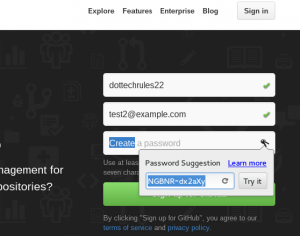 Password managers are all the rage nowadays and software like Lastpass and Keypass are very popular. Google also has their own password manager hidden away inside the chrome://flags area of Google Chrome, and enabling it is a piece of cake.
Password managers are all the rage nowadays and software like Lastpass and Keypass are very popular. Google also has their own password manager hidden away inside the chrome://flags area of Google Chrome, and enabling it is a piece of cake.
Before We Begin
This feature will not work if you have not signed into Chrome with your Google account.
If you wish to disable this feature, simply follow the article and click disable instead.
Make Use Of Google Chrome’s Built-in Password Generation Feature
Make sure you are signed into Chrome with your Google account. It might also be a good idea to check chrome://settings/syncSetup to be sure that the password box is checked. Doing this will allow the browser to sync any and all passwords you generate with Chrome.
Enabling this hidden feature is very simple. Open a new tab, enter chrome://flags into the browser bar and press the enter key. Press the button combination ctrl + f on your keyboard to open the find bar. In the find bar, type Enable password generation. The feature we need to enable will then be highlighted and easier for you to see.
Underneath ‘Enable password generation’ click enable. Once enabled button is clicked, you’ll be prompted to restart Chrome. Once Chrome has finished restarting, password generation will have been enabled. Now when you sign up for a service you’ll see a little key icon. Click on it to generate your password (and then tell Chrome to save it).
Conclusion
Lastpass and Keypass are wonderful password managers, but for beginners they can be a bit hard to grasp. It’s great to see such a neat feature in Chrome. It’s just strange to see it disabled and hidden away by default; its such a great feature. Enjoy your newfound security!

 Email article
Email article



