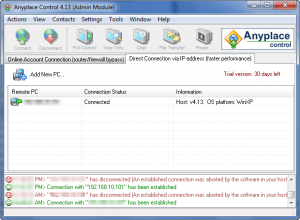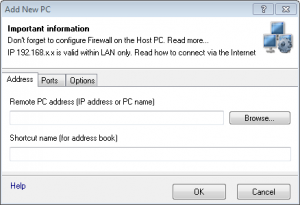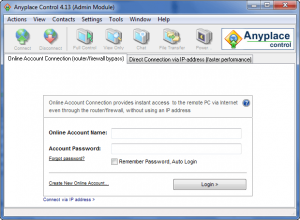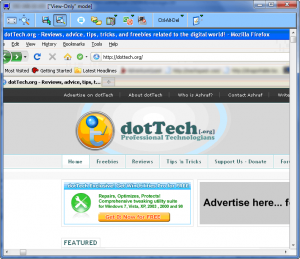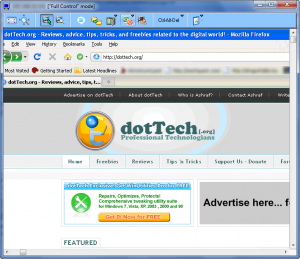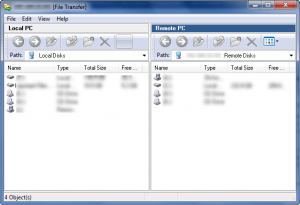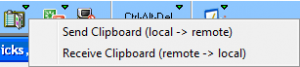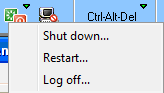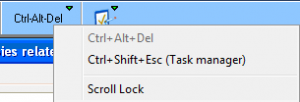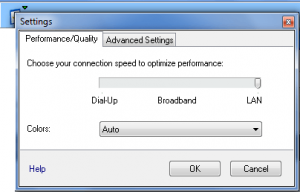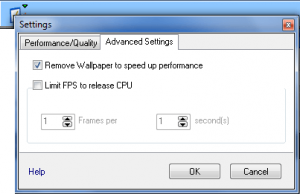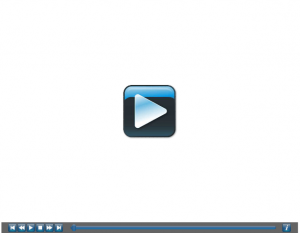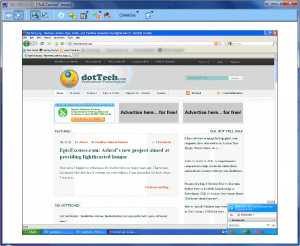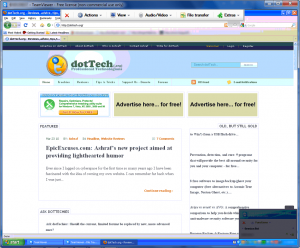{rw_text}Software reviewed in this article:
Version reviewed:
v4.1.3.0.0
Supported OS:
Windows 2000/2003/XP/Vista/7
Price:
Base price starts at $48.95 (USD) for a single license (one license allows you to control one computer). There are large discounts for multiple license purchases and different pricing plans. Additionally, there is extra annual renewal cost for the optional “online account”. You can get Anyplace Control for free for a limited time at Giveawayoftheday.com but the GOTD version has limitations.
Software description as per the developer:
Anyplace Control is a secure and very easy to use remote access software that allows you to administer and control remote computers from anywhere.
This program allows you to remote control PCs securely, virtually in real time as if you are physically in the front of them.
————————-{/rw_text} –>
{rw_good}
- Straightforward and easy to setup and use.
- Allows users can fully control remote PCs performing functions such as shutdown, restart, file transfer, clipboard transfer, etc.
- Has a “view-only” mode for users that only want to view the PC remotely and not control control.
- Users can connect via IP (WAN and LAN computers), or via an optional “online account”.
- “Host” modules can be installed remotely to LAN computer if necessary.
- Has a feature to lock keyboard and mouse and make remote monitor blank for tech support performing remote assistance but don’t want to “spook” the user of the remote computer.
{/rw_good} –>
{rw_bad}
- The “scale to fit” option provides a horrible viewing experience when viewing a monitor larger than your local one.
- “Auto-scroll” feature doesn’t work well at all.
- The chat feature is available in the “HelpDesk Plan” only.
{/rw_bad} –>
{rw_score}
{for=”Ease of Use” value=”10″}Very easy to setup and use.
{/for}
{for=”Performance” value=”8″}Except for the fact that the “scale to fit” provides a horrible viewing experience if the remote monitor is larger than your own and the “auto-scroll” feature is bad, performs well.
{/for}
{for=”Usefulness” value=”5″}Hit or miss. Either you will find it useful, or you won’t.
{/for}
{for=”Price” value=”8″}Compared to other rival commercial software, priced very cheaply.
{/for}
{for=”Arbitrary Equalizer” value=”8″}This category reflects an arbitrary number that does not specifically stand for anything. Rather this number is used to reflect dotTech’s overall rating/verdict of the program in which all the features and alternatives have been considered.
{/for}
{/rw_score} –>
{rw_verdict}[tup]
{/rw_verdict} –>
Anyplace Control is a software that allows users to remotely access and control computers. It allows users to control remote (WAN) computers and computers on a local network (LAN).
To use Anyplace Control, users need to install an “Admin” module on the computer that are to do the controlling and “Host” modules on the computers that are to be controlled. Then, users can connect to the “Host” computers via the “Admin” module by either connecting via IP (if you are connecting to a WAN computer, type in that computer’s WAN IP; if you are connecting to a LAN computer type in that computer’s name or its LAN IP)…
…or connecting via an “Online Account Connection” which is an optional service Anyplace Control Software provides. (“Online accounts” need to be renewed annually if you opt to use them.):
Computers with “Host” modules are password protected (password is set upon installation) so when connecting via IP a password needs to be entered. If “Online Account Connection” is used, the account has to be setup on both “Admin” and “Host” computers beforehand.
Once control over a “host” computer is gained, there are two modes that can be used to view the “host” computer (you need to select the computer from under the “Remote PC” list and click on the buttons for either mode to activate them):
- “View Only” Mode
This mode allows the “Admin” computer to view the screen of the “Host” computer but not perform any actions on it.
- “Full Control” Mode
This mode allows users to take control of the “Host” computer and perform these functions:
- Take literal control of the computer. This is similar to if you were sitting at the computer, typing on its keyboard, and using its mouse; you just need to click in the Anyplace Control window that shows the screen of the computer to control it.
- File Transfer
This feature allows files to be transferred from the “Admin” computer to the “Host” computer and vice versa. You need to drag + drop the files.
- Clipboard Transfer
This feature allows the contents of the clipboard to be transferred from the “Admin” to the “Host” computer and vice versa.
- Shutdown, restart, or logoff the remote computer:
- Send the Alt + Ctrl + Del comment, access Windows Task Manager, and enable/disable Scroll lock:
“Full Control” mode also has a feature where the user on the “Admin” computer can lock the keyboard and mouse and make the monitor blank of the “Host” computer:
This feature is for like when tech support is performing support on a remote computer but doesn’t want to “spook” the user of the remote computer (seeing your mouse move automatically can scare some people, so this mode hides it).
One common problem whenever controlling computer remotely is monitor size/resolution. More often than not, the monitor size/resolution will differ between the “Admin” and “Host” computers. So, to tackle this problem, both “View Only” and “Full Control” modes have options to allow you to view the “Host” computers in different manners:
- Actual Size. This is when you view the monitor of the other screen as if you were sitting right infront of that monitor. In other words, the screen of the “Host” computer is not resized at all. Rather, you have the ability to resize Anyplace Control’s window and if the “Host” computer’s screen is larger than the size of your Anyplce Control window, there will be scroll bars for you to use to scroll the screen. To help with this scrolling, there is an “auto-scroll” feature that automatically scrolls the screen when the mouse approaches the edges. This is the method that is the one turned on by default.
- Scale to Fit. This method makes it so the whole computer screen of the “Host” computer is fit inside the Anyplace Control window. So there will be no scrolling required to view different parts of the “Host” computer. Do note, though, if Anyplace Control’s window is smaller in size than the “Host” computer screen, the “Host” computer screen will be squished in and will lose considerable quality.
Similarly, there is a “Full Screen” option that makes it so the Anyplace Control window is made full screen on your “Admin” computer. Note that “Actual Size” and “Scale to Fit” can both be used in full screen mode.
Since controlling a computer remotely can, by definition, be a bandwidth and resource intensive process, there are a few settings that you can change to smooth-out your experience:
Here are two short videos by the developer to reinforce what I just explained above:
Anyplace Control Overview
To view the video click above. If you have JavaScript disabled you will not be able to view the video by clicking above so instead click here.
Anyplace Control Demo
To view the video click above. If you have JavaScript disabled you will not be able to view the video by clicking above so instead click here.
Here are a few more things to note:
- “Admin” computers can install “Host” computers remotely to LAN computers.
- As mentioned above, Anyplace Control has an online service “Online Account Connection” which allows you to connect to computers remotely without having to use IP. This service needs to be renewed annually but it does offer a few extra features that connection over IP does not. Primarly, users of “Online Account Connection” can create “Preconfigured Host Module”. After the “Preconfigured Host Module” is created, other people – such as people needing tech support – can be given a URL where they can download and run this “Preconfigured Host Module”. This way, for example, tech support can easily perform tech support on their customers computers without them having to have Anyplace Control installed previously.
- As per the developer, the data transfer done via Anyplace Control is encrypted by 128 bit RC4 for connection over IP and 128 RC4 and CHAP for connection over online account.
- Anyplace Control also has a chat feature built in which allows “Admin” and “Host” computers to communicate back and forth. This feature, however, is only available in the “HelpDesk” plan which is much more expensive than buying a small number of licenses.
Lastly, there are really only two caveats I found with Anyplace Control:
- The “auto-scroll” feature doesn’t work very well; sometimes it scrolls the screen automatically and sometimes it doesn’t. When it does scroll, sometimes it scrolls too much, or too little, or too fast, or too slow. It is just bad in general.
- The viewing quality when “scale-to-fit” is used is horrible. Compare the quality of Anyplace Control and Teamviewer (both have “scale-to-fit” or similar feature enabled and the program windows of both is of similar size):
Anyplace Control
Teamviewer
Now, don’t get me wrong. I realize that “scale-to-fit” by definition will cause a reduction in viewing quality because of difference in “Admin” and “Host” monitor sizes/resolutions; I do not expect Anyplace Control’s “scale-to-fit” to show with flawless quality. Rather, I am saying there is a huge difference in the viewing quality of Anyplace Control and Teamviewer even though both programs are operating under a similar environment; Teamviewer clearly has better quality and by a fairly noticeable margin. Keep in mind, though, that this “scale-to-fit” problem will only occur if the monitor of the “Host” computer is larger/higher resolution than the monitor of the “Admin” computer. If the monitor of the “Admin” computer is larger/higher resolution, then there is no problem.
This review was conducted on a laptop running Windows 7 Professional, Windows 7 Home, and Windows XP Home 32-bit. The specs of the laptop running Windows 7 Professional are as follows: 3GB of RAM, a Radeon HD 2600 512MB graphics card, and an Intel T8300 2.4GHz Core 2 Duo processor. The other computers were a bit “weaker”.
{rw_freea}
TeamViewer connects to any PC or server around the world within a few seconds. You can remote control your partner’s PC as if you were sitting right in front of it.
-Developer
(Free for non-commercial use only.)
LogMeIn Hamachi² is a hosted VPN service that securely connects devices and networks, extending LAN-like network connectivity to mobile users, distributed teams and business applications. You can easily create secure virtual networks on demand, across public and private networks.
-Developer
(Free for non-commercial use only.)
{/rw_freea} –>
{rw_verdict2}I was pleasantly surprised with Anyplace Control. It performs fairly well and requires little to no hassle in setup; and the low price (when compared to competitors) makes it very attractive for businesses. I give it a thumbs up. However, if you are a home/non-commercial user, Teamviewer is a much better software for you. If you are a business, Teamviewer is still a better software, but it will be more expensive than Anyplace Control for most businesses; and the advantages of Teamviewer over Anyplace control are not necessarily worth all the extra money (it depends on your needs).
{/rw_verdict2} –>

 Email article
Email article