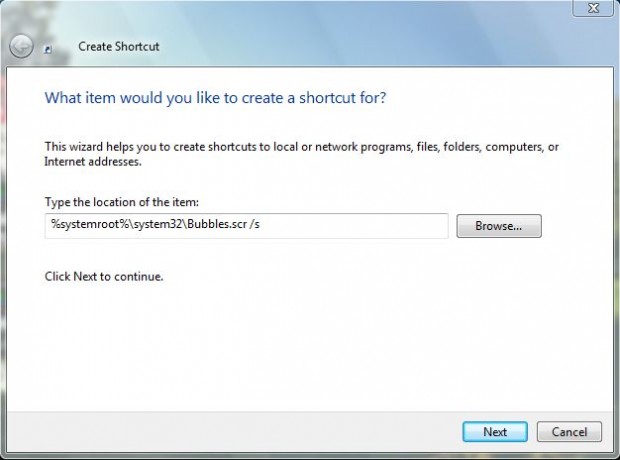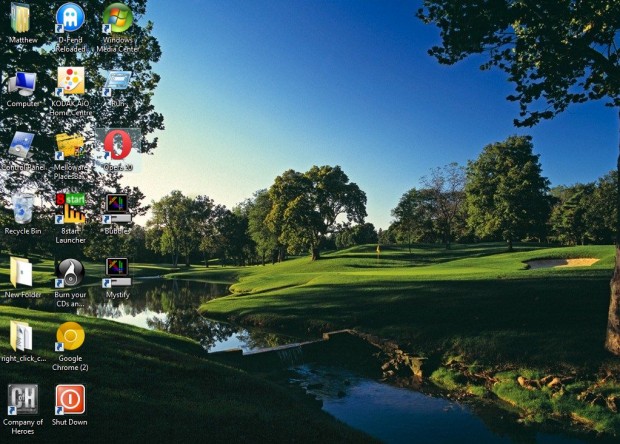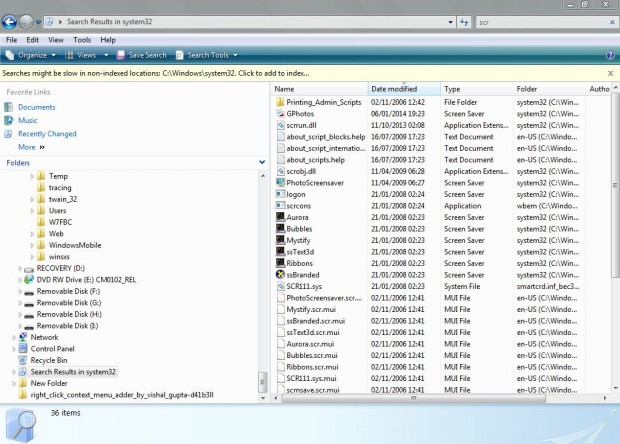This dotTech article covered customizing screens savers. Would it not be great if you could add shortcuts for them to the Windows desktop? Then you could play them any time instead of waiting for them to reach their periodic interval. However, Windows Vista, 7 and 8 do have the options required to add screen saver shortcuts to the desktop.
To add a screen saver shortcut, right-click the desktop and select New. Then click Shortcut to open the window below. It is there you type the location of the screen saver. For example, the location of the Bubbles screen saver is: %systemroot%\system32\Bubbles.scr /s.
Substitute Bubbles.scr with the title of any of the alternative screen savers. As such, the location of the Mystify screen saver would be: %systemroot%\system32\Mystify.scr /s. Then you should click Next, and type in a title for the shortcut such as Bubbles or Mystify. Click the Finish option to close the window and add the screen saver to the desktop as below.
If you’re not entirely sure of the screen saver title, input System32 in the Start menu search box. Select the System32 folder to open it in Windows Explorer. Then type in .scr in the Windows Explorer search box. That should open all the screen saver titles on your system which you can add to the location field.
Click on the screen saver desktop shortcut to play the screen saver. It will open the screen saver as in the shot below. Now you can open your fave screen savers with regularity!

 Email article
Email article